Many users ask if charting application XY is compatible with AIS Share.
In principle, any third party application that supports AIS messages via UDP or TCP should be compatible.
To easily test such a connection there is a debug/test mode implemented in AIS Share. In this mode you can test the communication at home without having to connect the USB dongle.
In this article I will show you how to configure it for popular charting applications.
Offline Test
An offline test is implemented in AIS Share. This means that no USB dongle needs to be connected and the app will generate 10 fake ship positions and send these AIS messages. So you can easily test your favourite chartplotter APP before you go out to sea.
01. Activate Offline Test
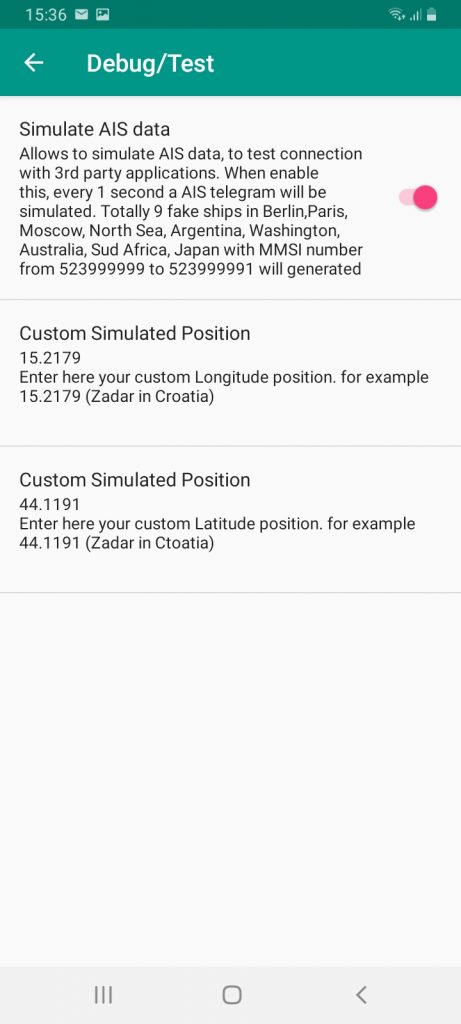
02. Config connection – AIS SHARE
Configure in AIS Share / Settings / AIS Output the communication settings
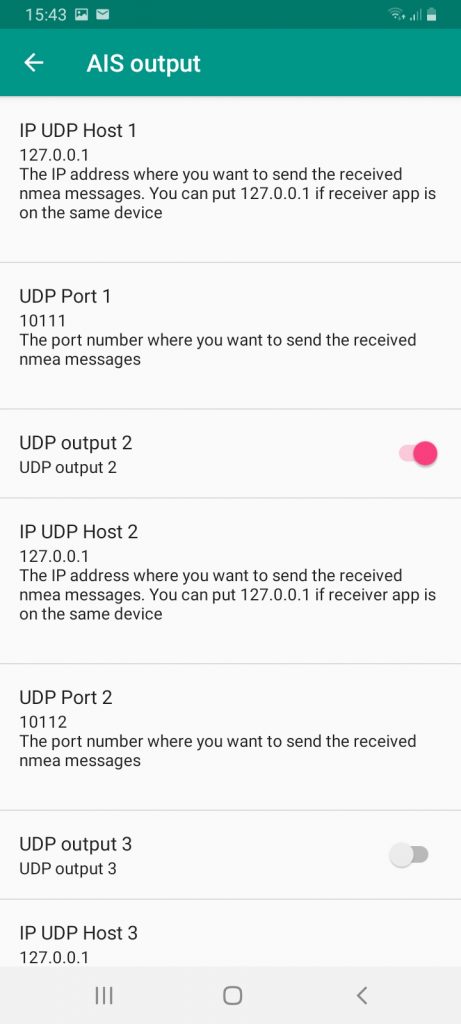
In this example i want to share AIS date to an App which is running on the same device.
Therefore I enter as IP address 127.0.0.1 and as Port 10112
Note: In theory the port number can be any number: both applications must be configured on the same port. In practice, port number 2000 or 10112 is a good example.
03. Start the Simulation
With the pink play button
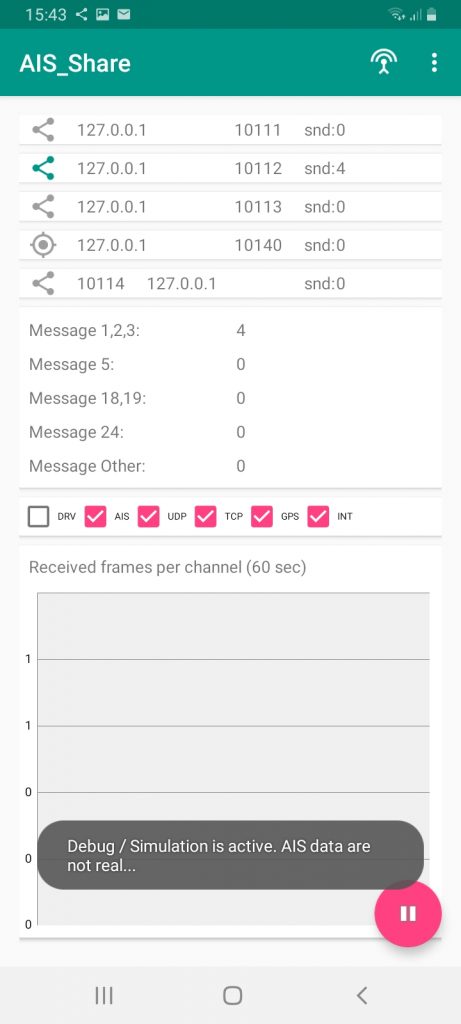
04. Configure Partner
Basically it is with every app the same.
In the partner app choose UDP or TCP connection. (in above example that would be UDP)
UDP
- In the partner app enter the IP Address.
If the partner app is running on the same device enter 127.0.0.1
If the partner app is running on a different device enter the IP Address of the device where AIS Share runs. - In the partner app enter the port number. (in above example that would be 10112)
TCP
- In the partner app enter the IP Address.
If the partner app is running on the same device enter 127.0.0.1
If the partner app is running on a different device enter the IP Address of the device where AIS Share runs. - In the partner app enter the port number.
04-01 Navionics
Please note: If your map subscription in Navionics do not cover the position of the 9 fake ships (Berlin, Paris, Moscow, North Sea, Argentina, Washington DC, Australia, Sud Africa) – you won’t see any ships on the Navionics map.
Therefore since AisShare V1.2.0 you can define a “Custom Simulated Position”, where users can define an individual position by their own.
ATTENTION: There was a bug in V1.2.0 – so custom position was not displayed in Navionics. With version V1.2.1 release date 25.03.2020 – this should be solved
Don’t forget to activate AIS targets in your map settings. AIS in the Boating app (navionics.com)
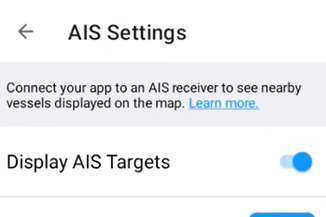
04-02 OpenCPN
Local on your Android device
With the free app available in Google Play store.
Note 08-2024 – free app is no longer available in Google Play store, there is only a paid app available
with OpenCPN on a PC
and AIS Share on your Android device
with OpenCPN on a PC – GPS Share
04-03 Boat Beacon
ATTENTION: There was a bug in V1.2.0 of AIS SHARE – so custom position was not displayed in Boat Beacon. With version V1.2.1 release date 25.03.2020 – this should be solved
04-03 SeaWi Marine
04-04 NV Charts
05. Pro Tipp – Broadcast
Pro Tipp
If you have a local wifi router on your boat (no internet connection needed yet), you can use a trick to share AIS data to any device connected to this router.
Enter as IP address : 255.255.255.255 in AIS SHARE and then the router will automatically forward data streams to all devices that are in the same network. For example, you could have one unit as an AIS receiver and then multiple units running charting software such as Open CPN, Boat Beacon or Navionics.
GPS position sharing works in the same way
I
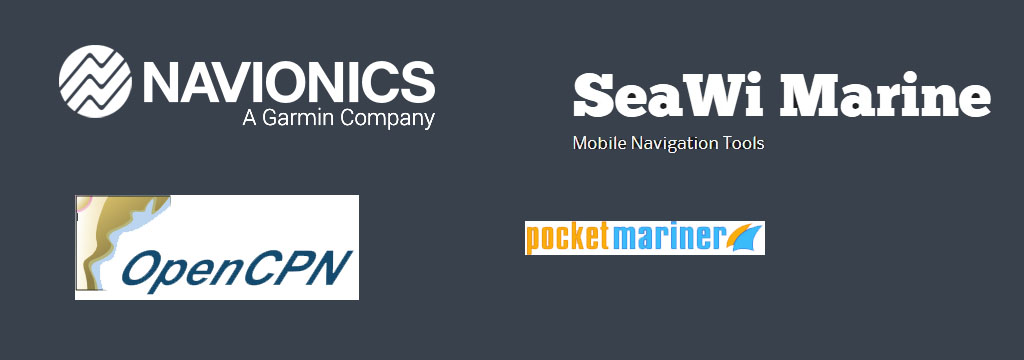
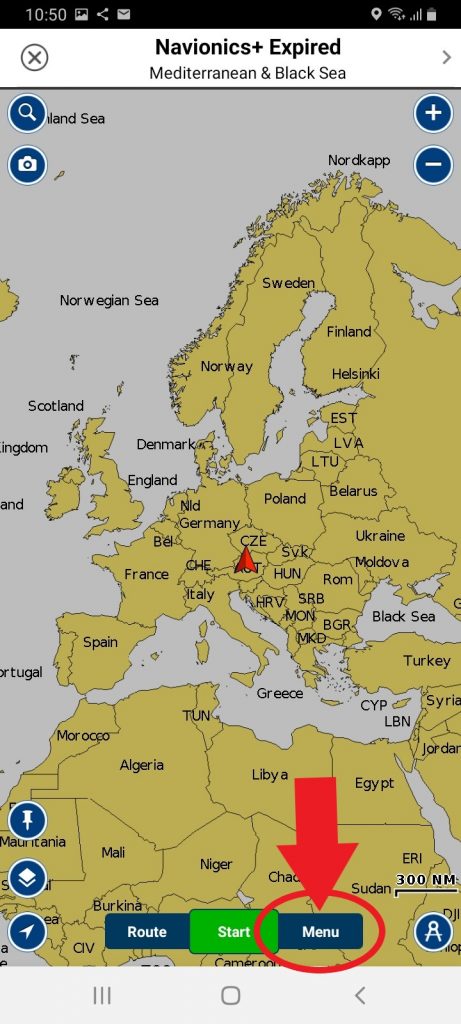
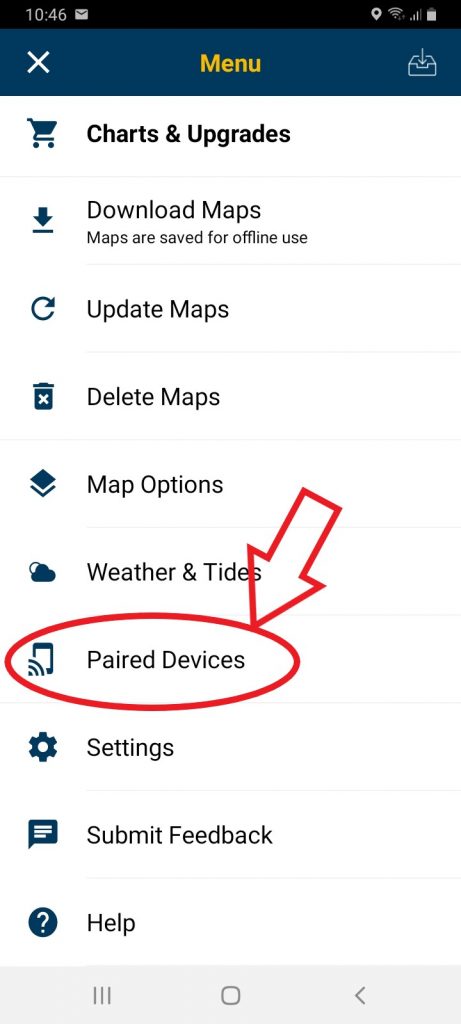
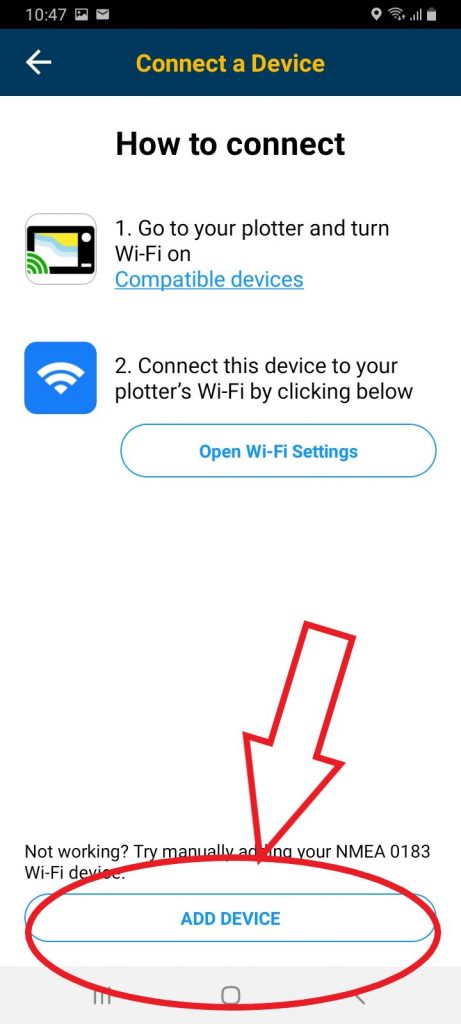
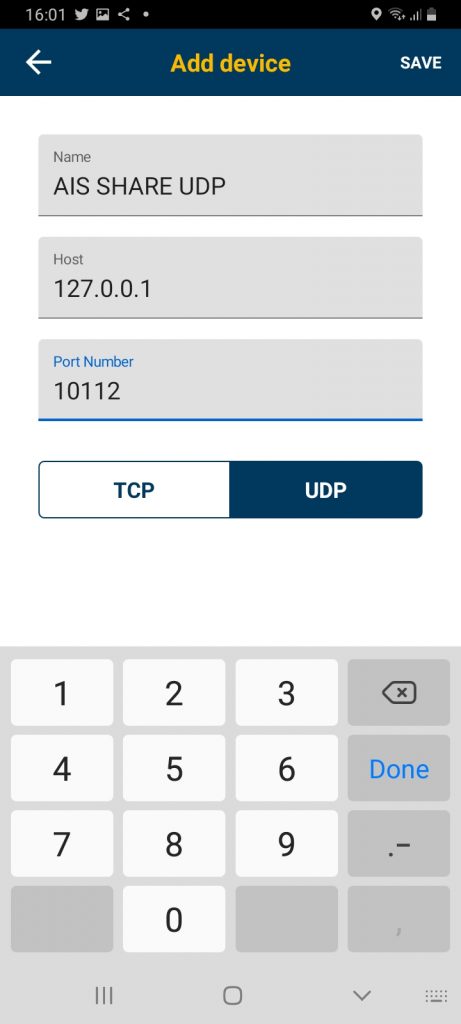
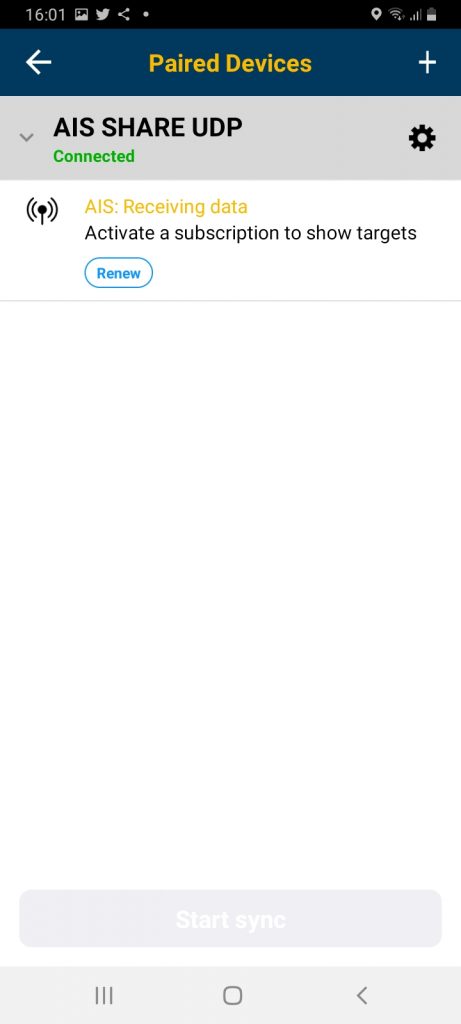
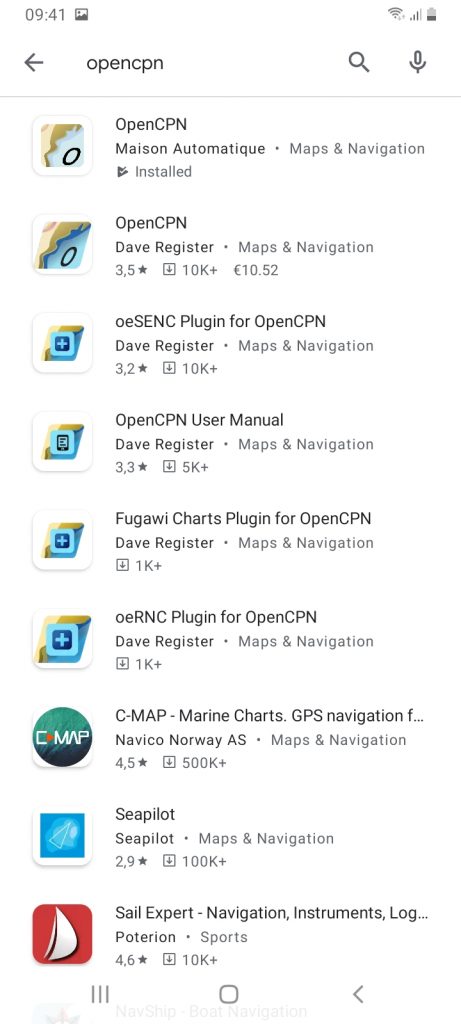
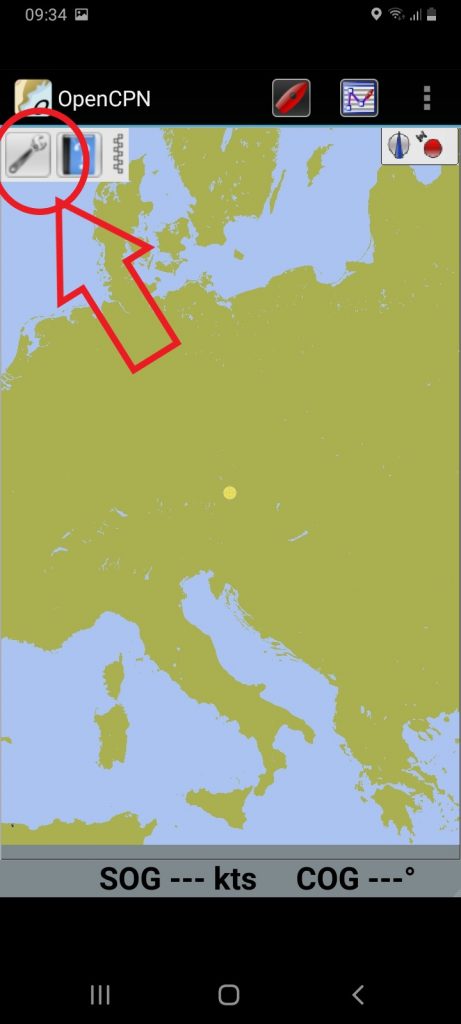
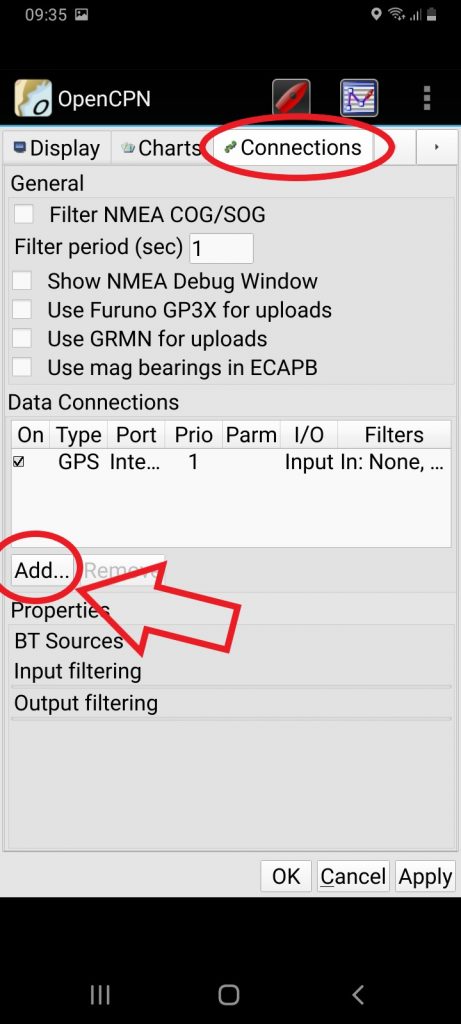
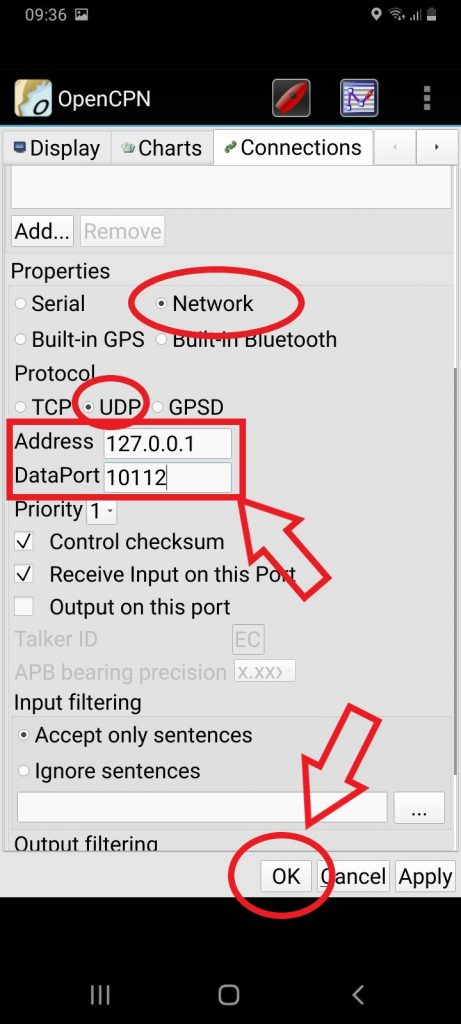
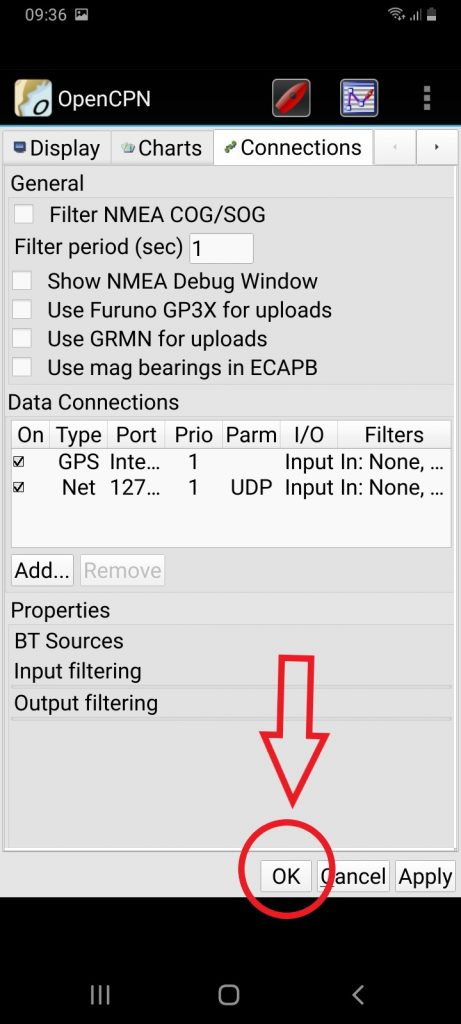
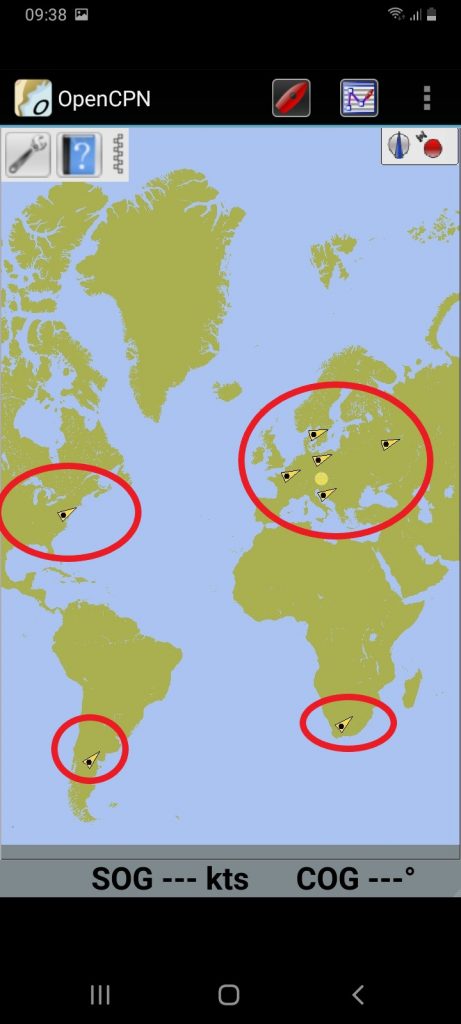
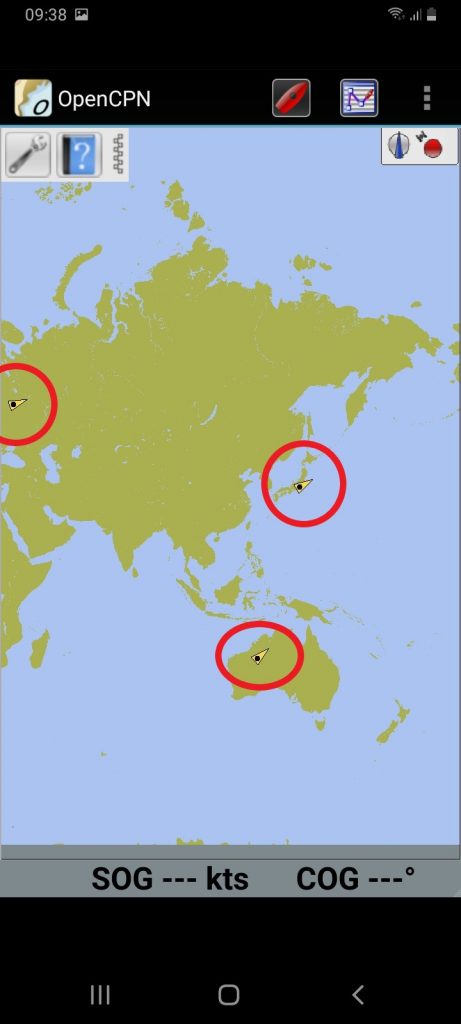
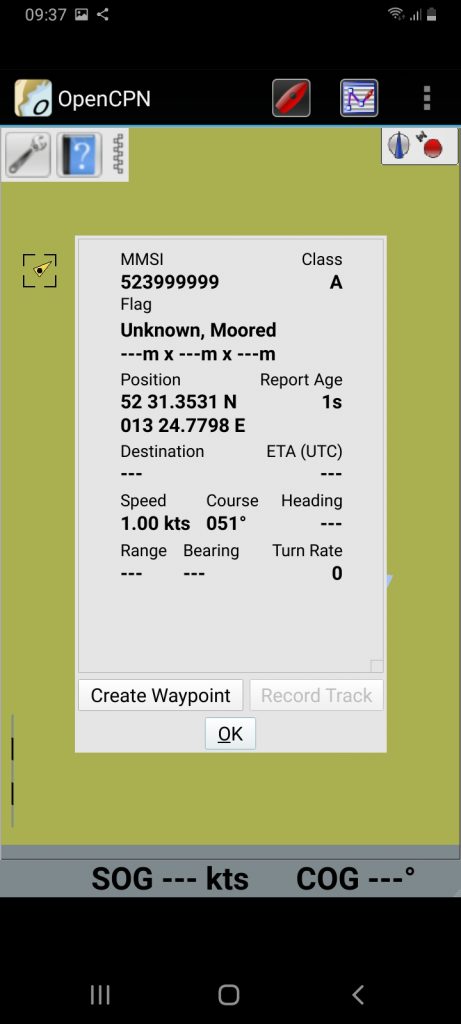
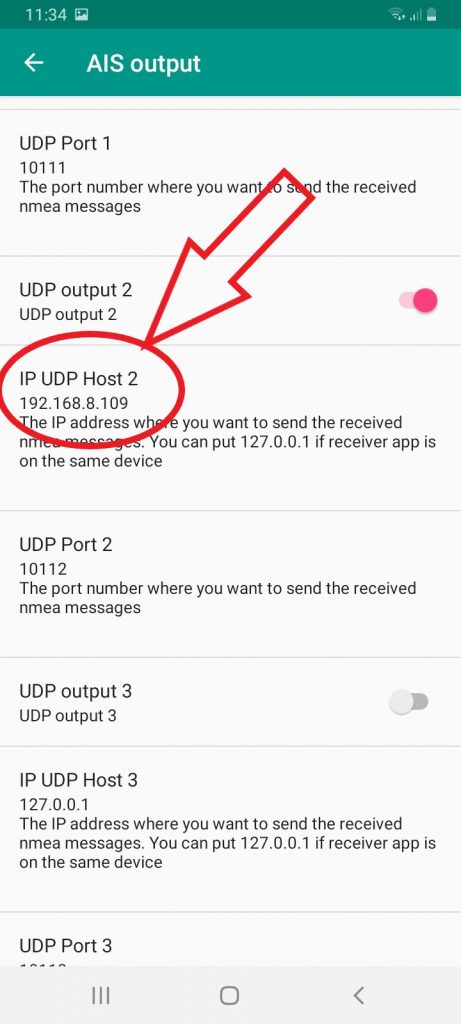
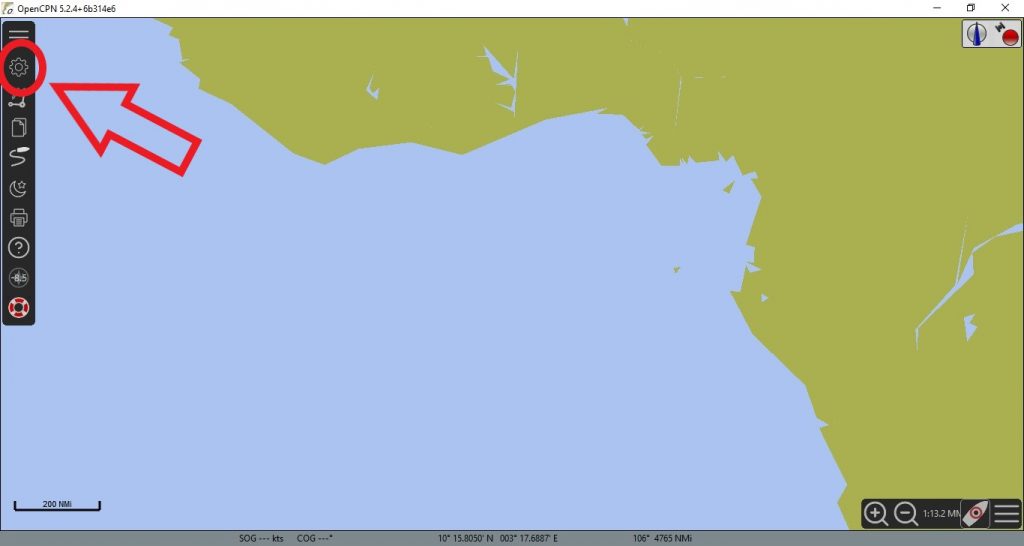
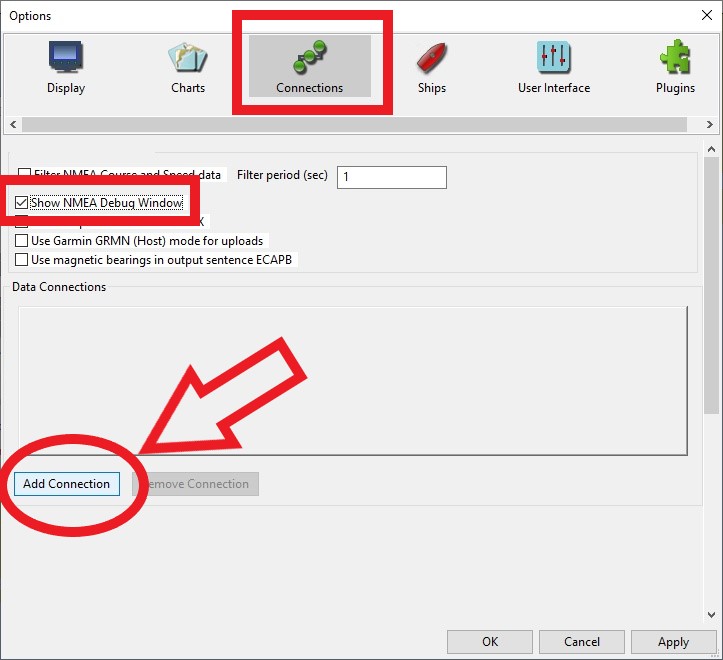
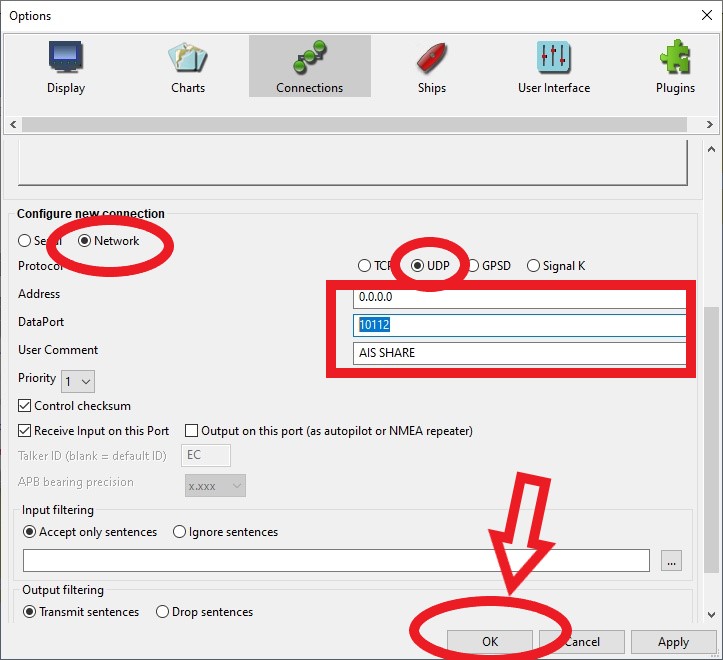
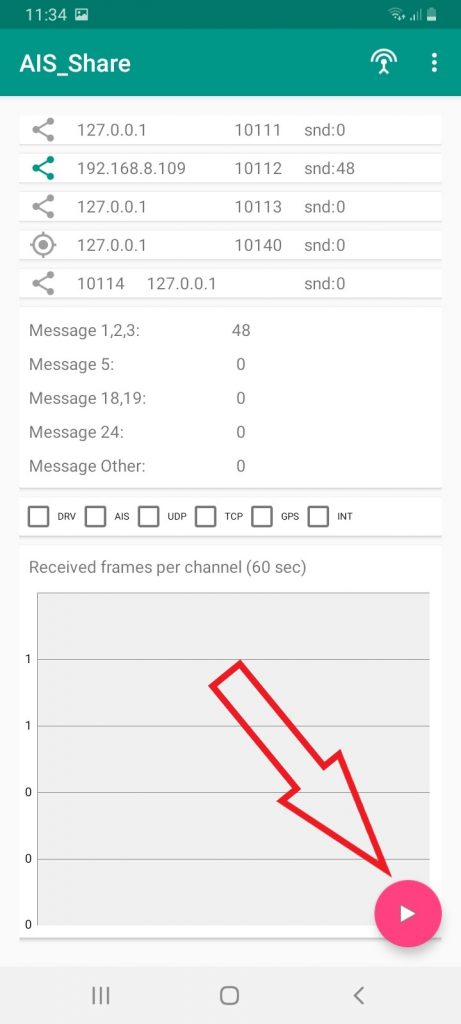
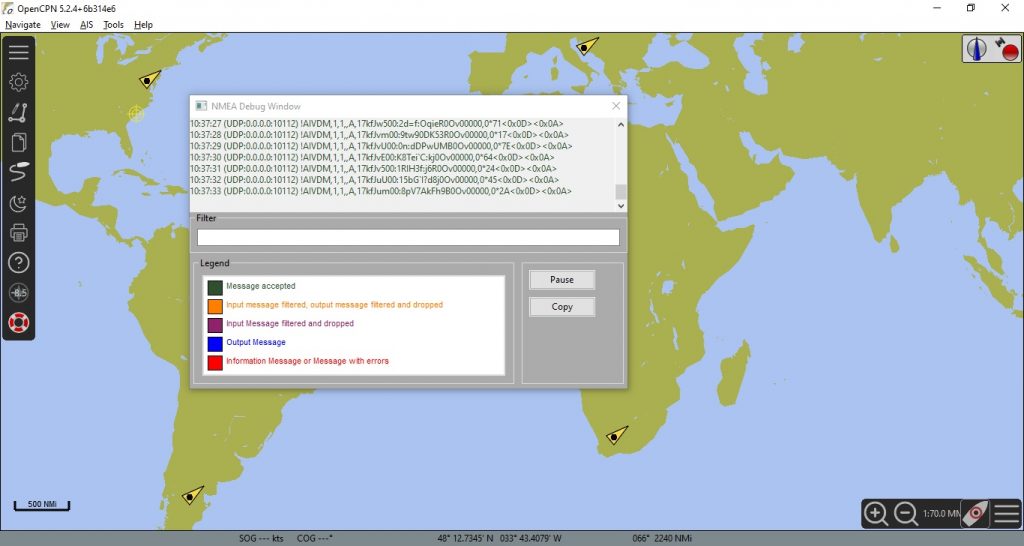
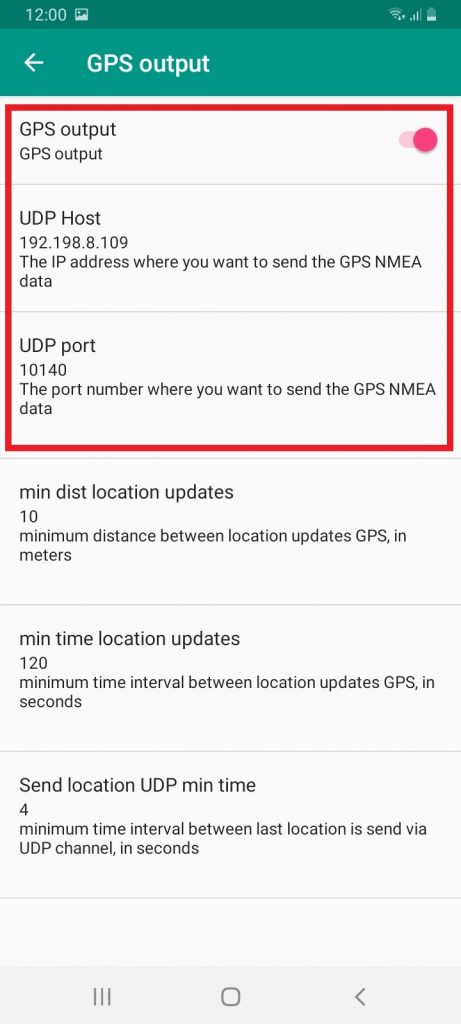
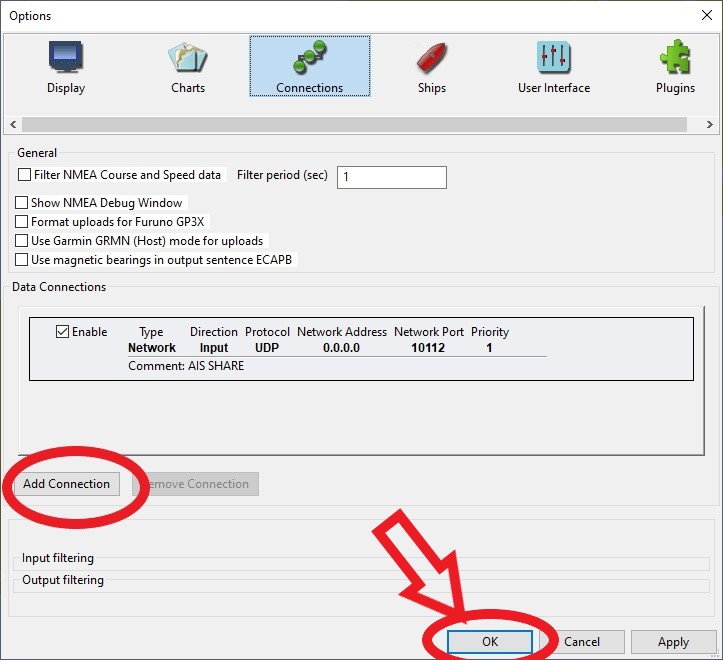
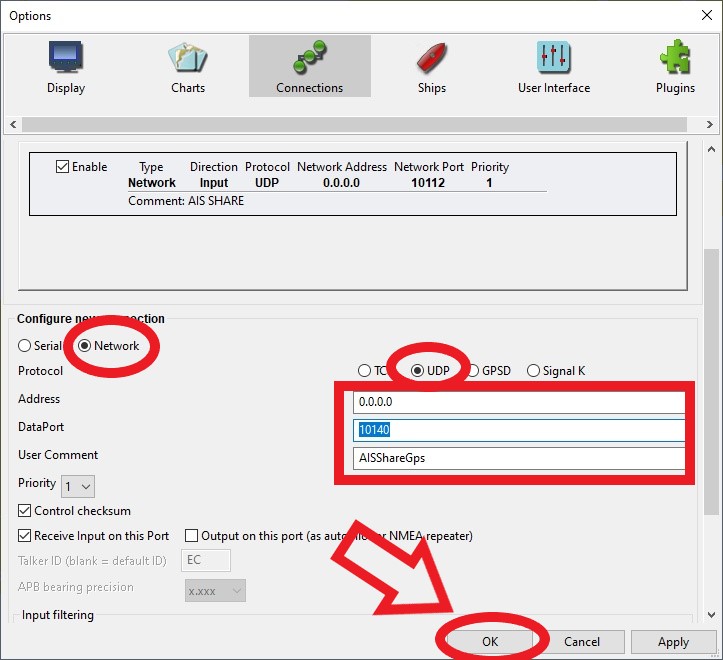
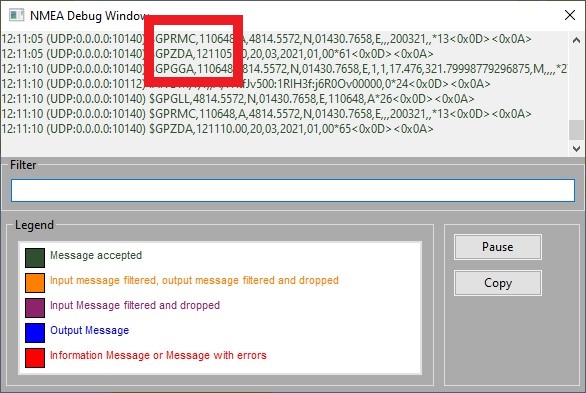
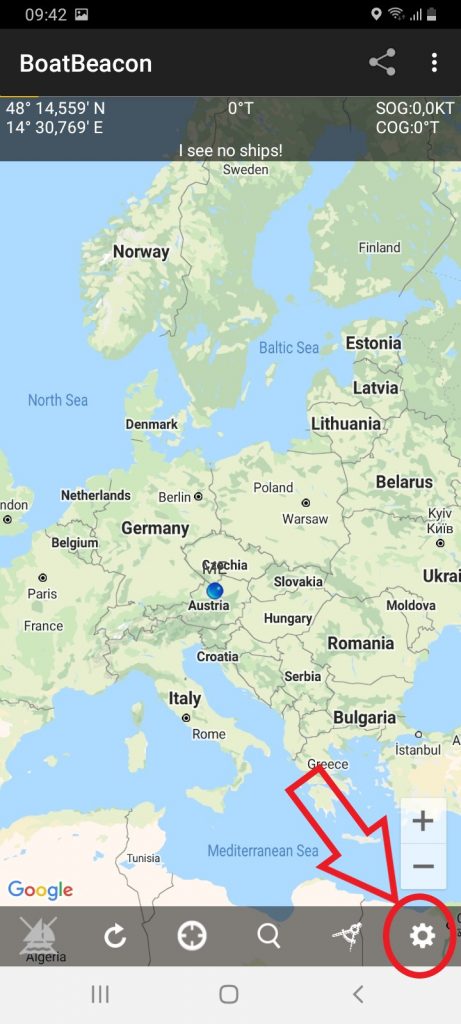
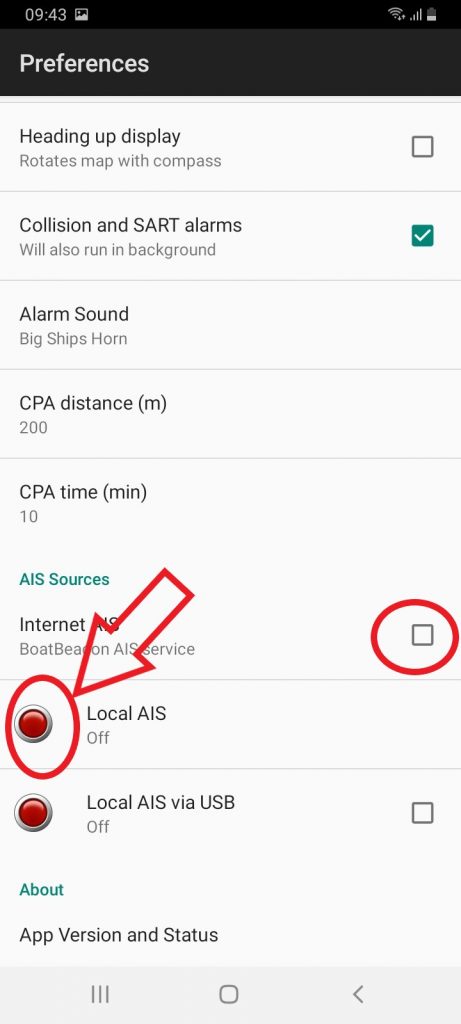
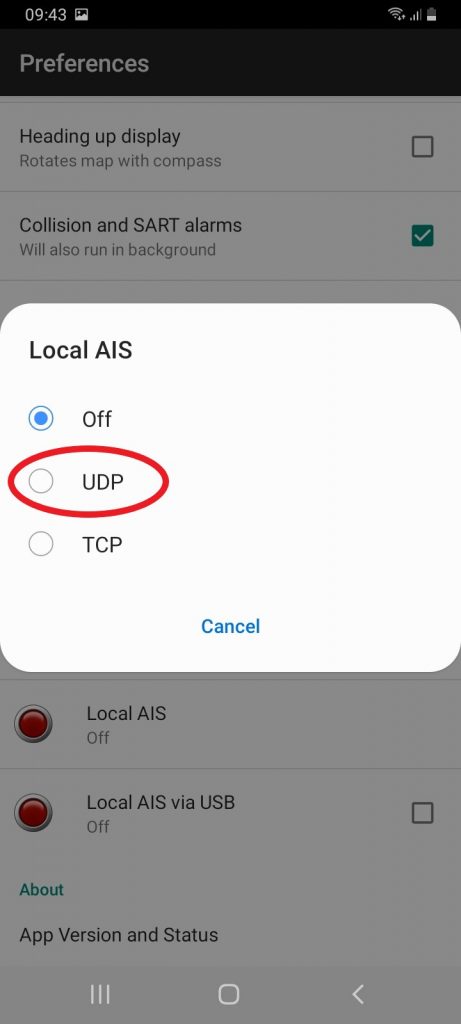
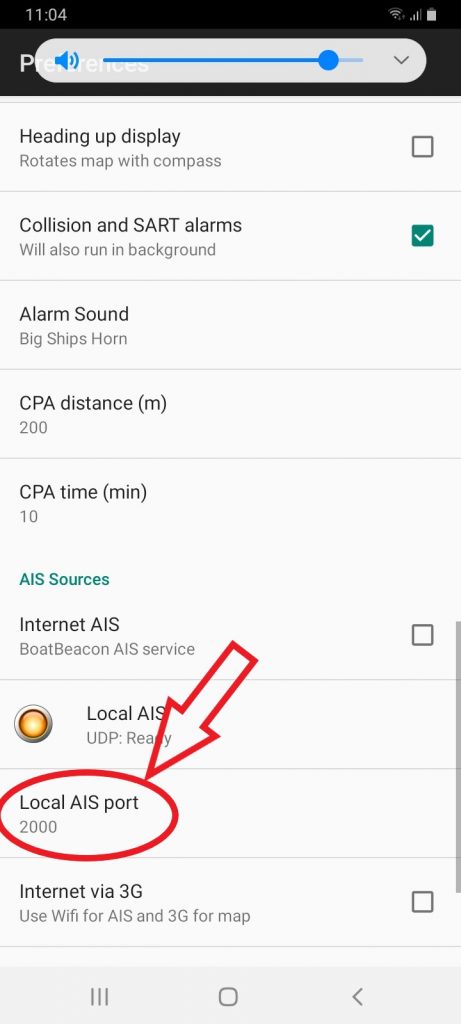
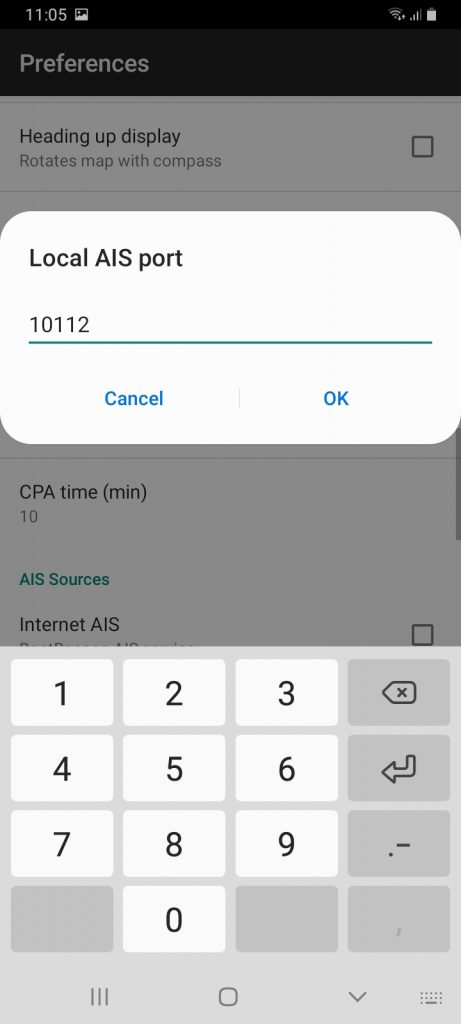
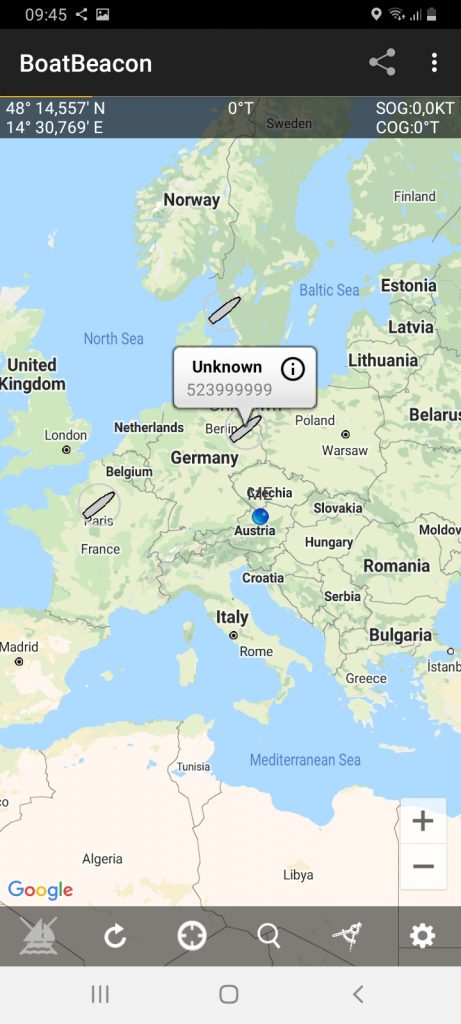
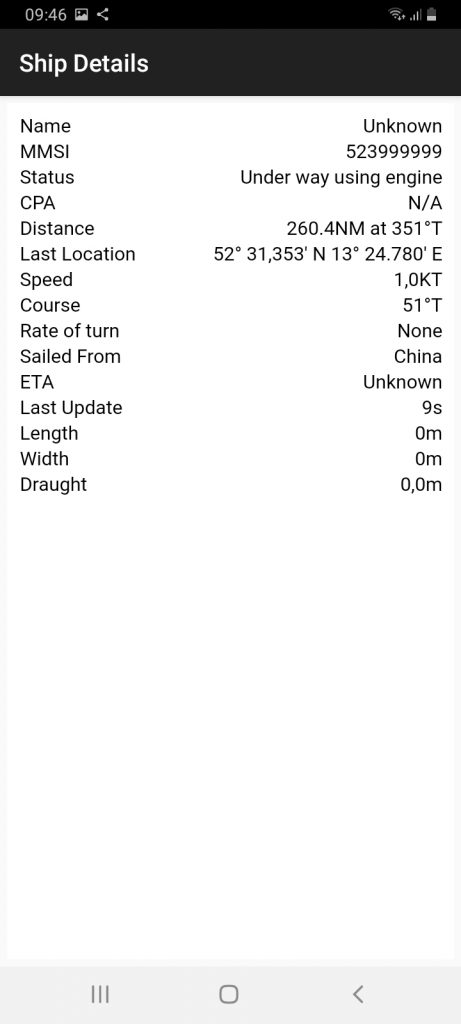
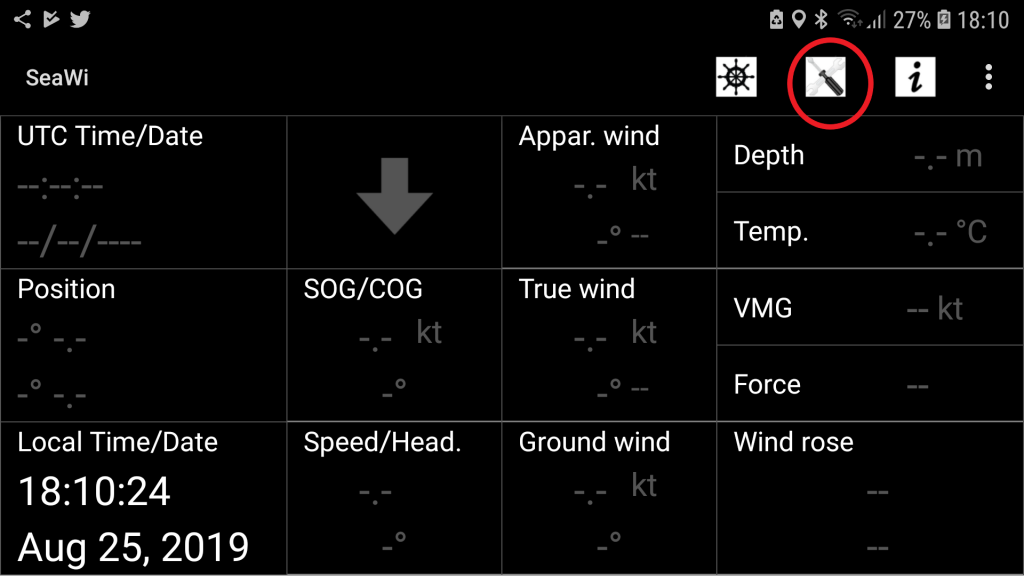
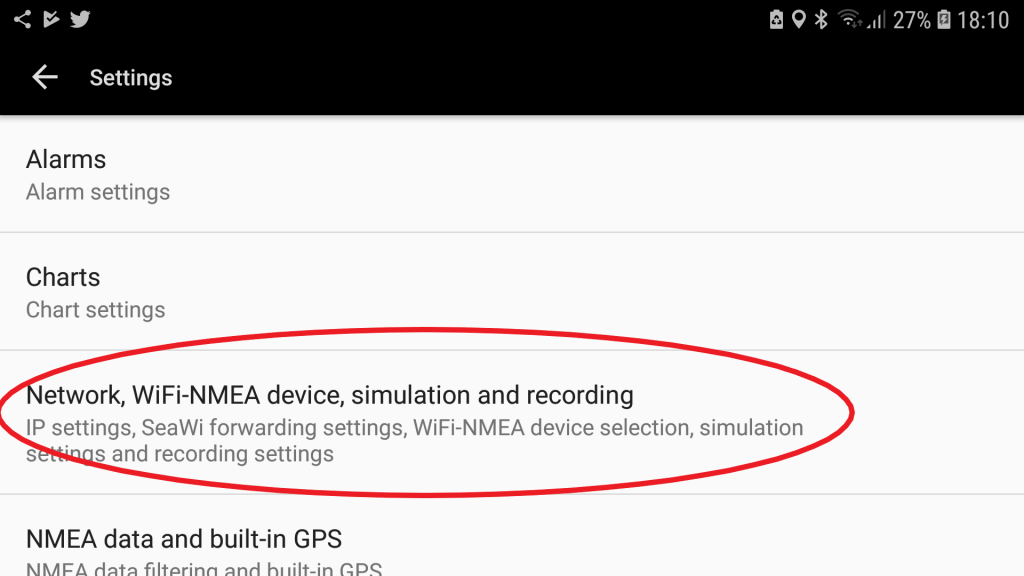
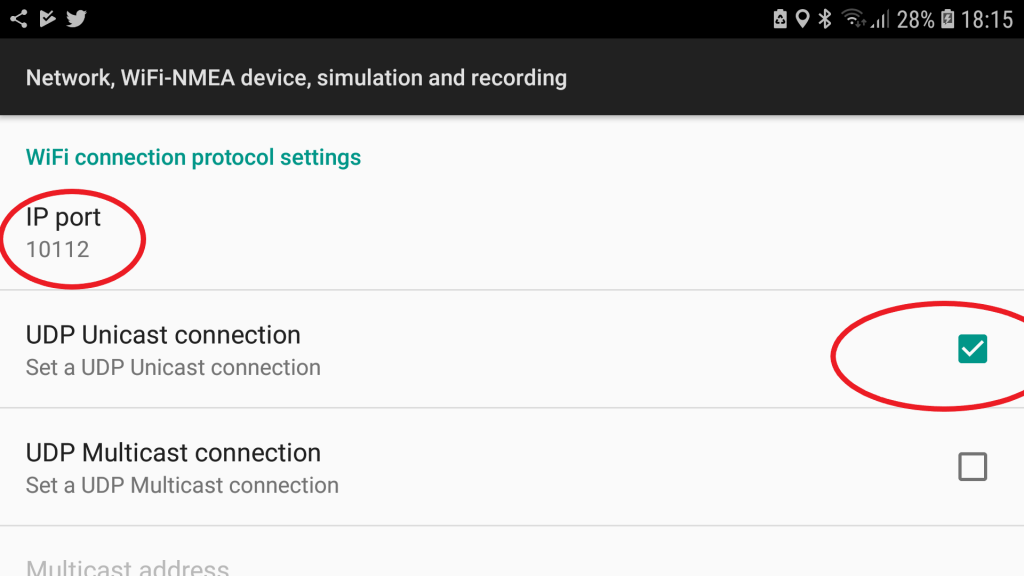
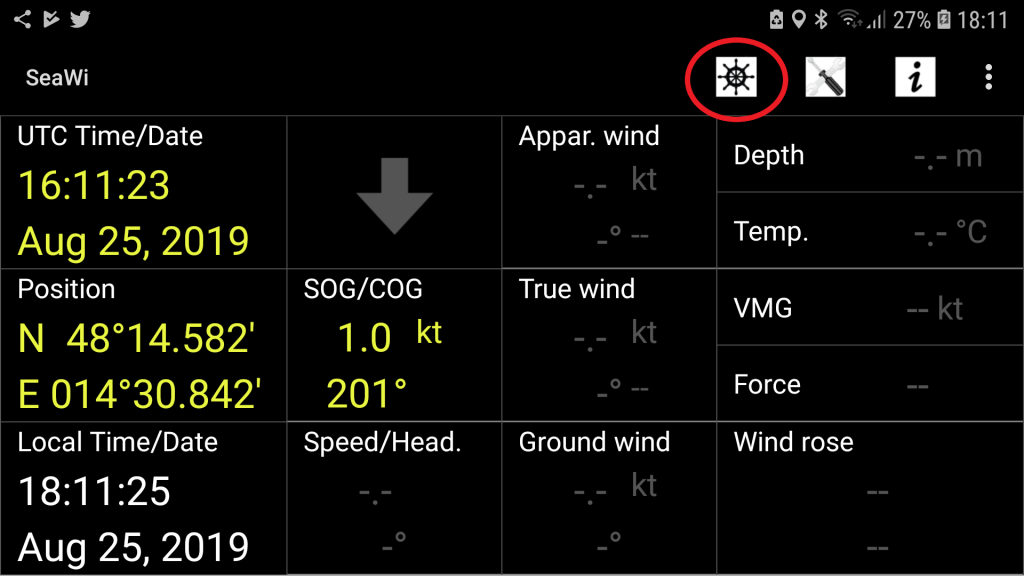
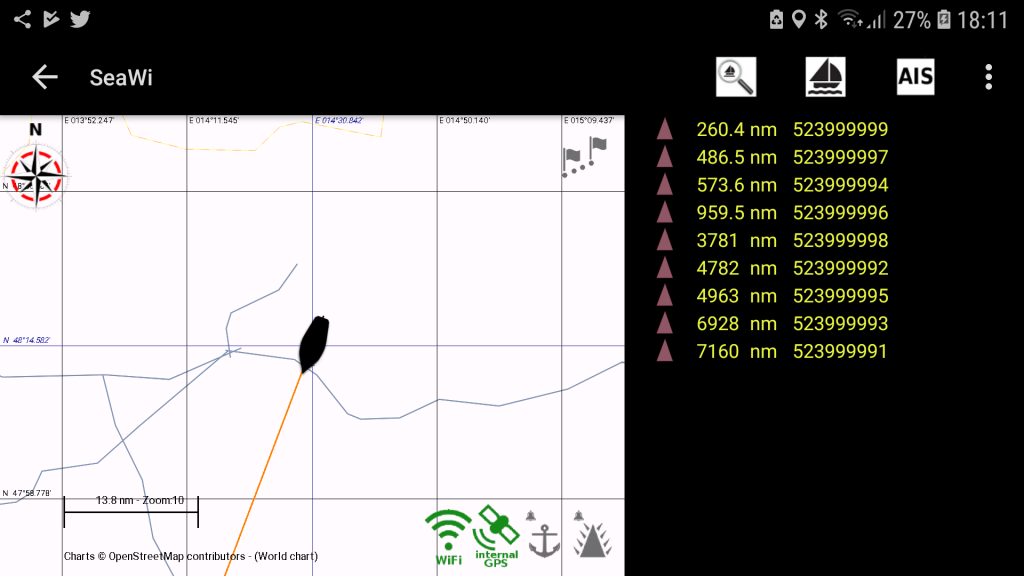
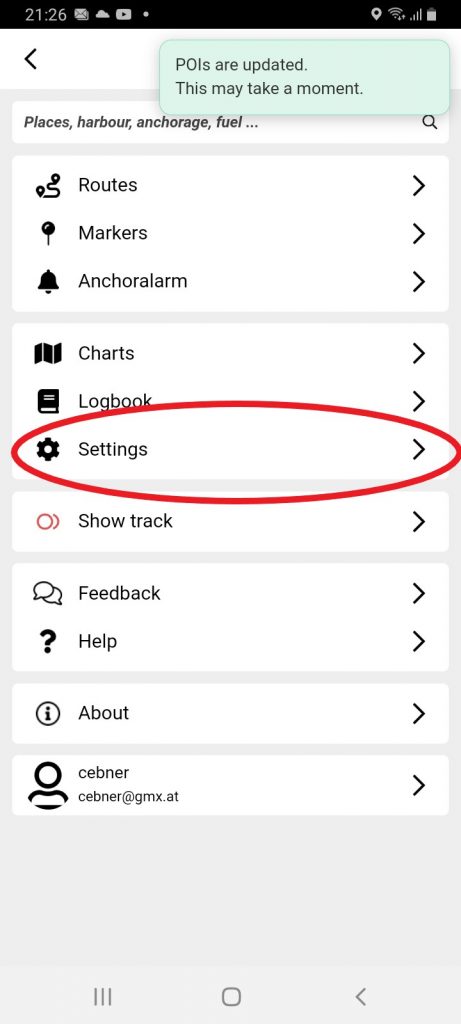
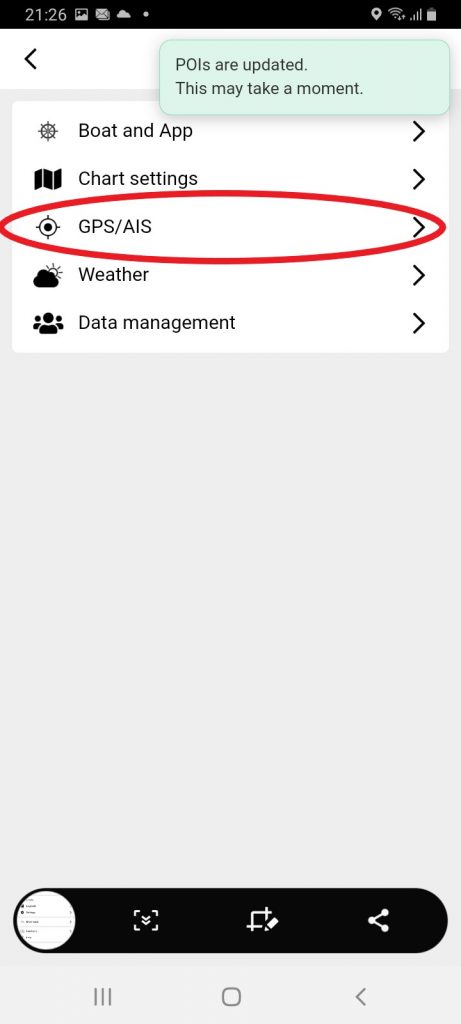
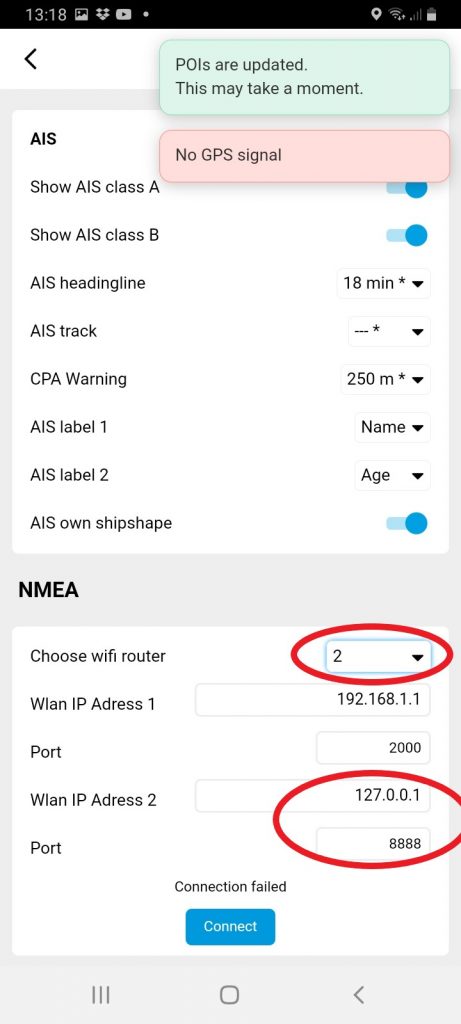
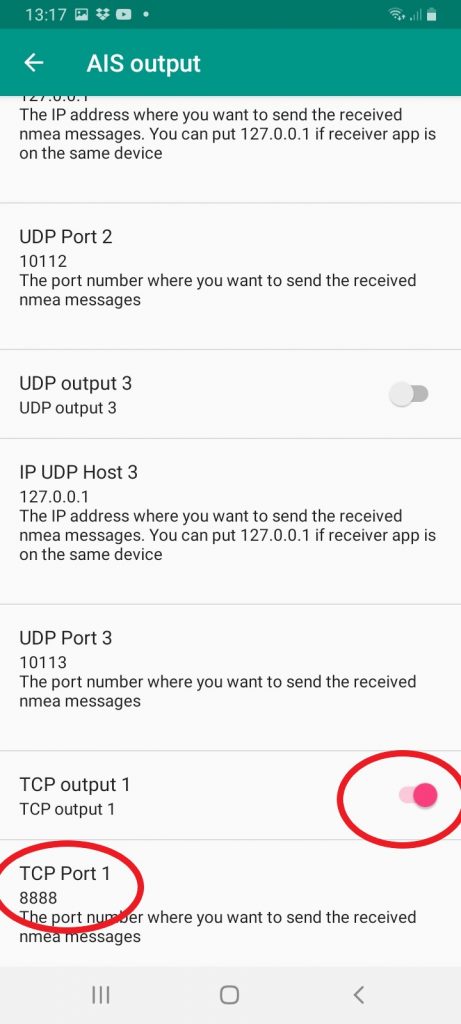
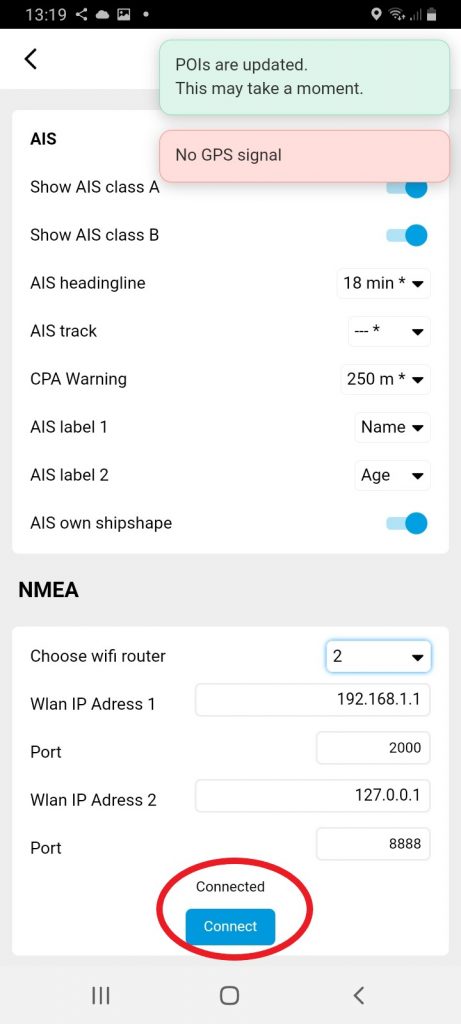
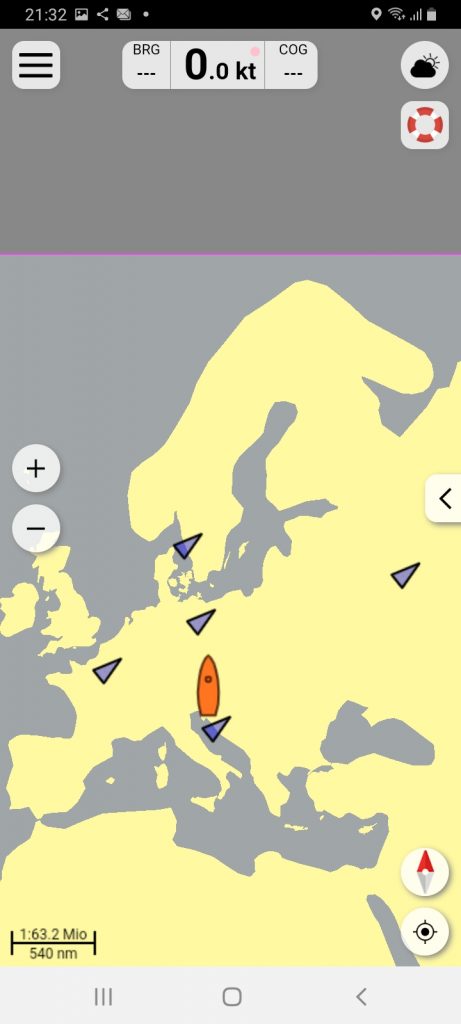
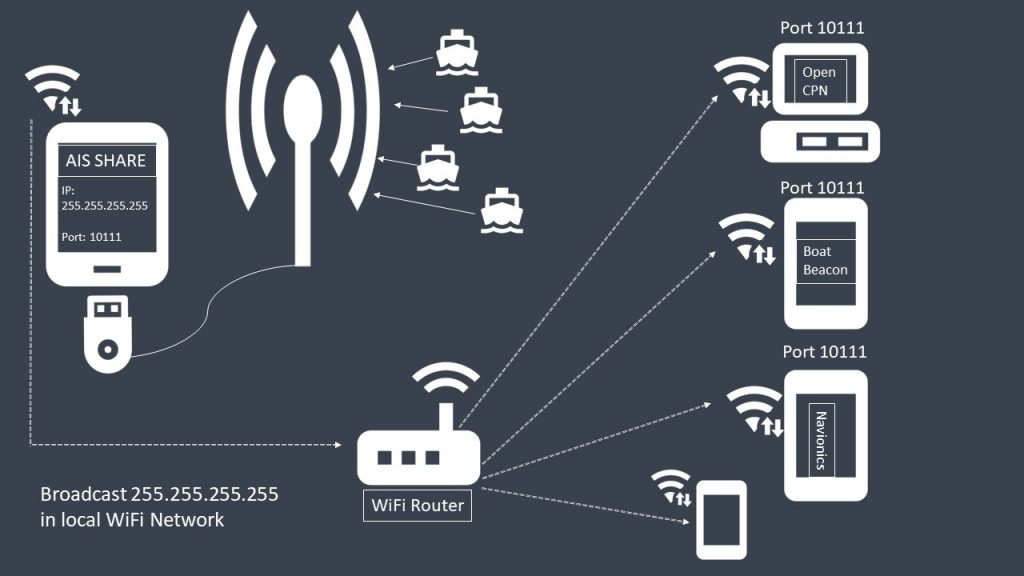
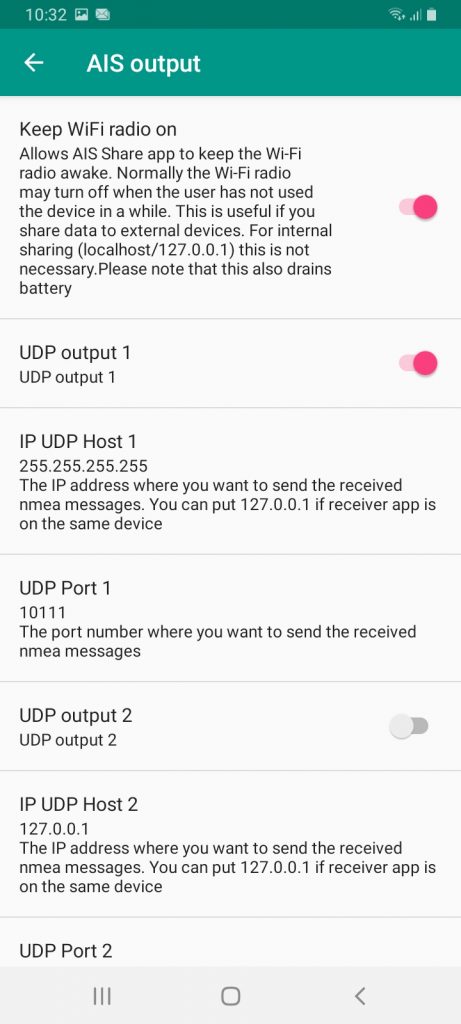
is it possible connecting AIS share with NV Charts verlag and how?
Yes it works. I have update my post see chapter 04-04
Enter 127.0.0.1 and for example port 8888 in NV chart software. On AIS Share enable TCP connection and enter the same port number for example 8888. Start the simulation in AIS Share with pink play button , switch to NV charts an press connect.
Dear All,
We had tried to connect RTL SDR driver in 172.0.0.1 and 10110, but in AIS Share with the same IP can not detec and there are not massasage in AIS Share, could you help us?
Hello,
172.0.0.1 would be wrong, I guess you mean 127.0.0.1
Where you want to stream the AIS data ? If you want to share the data with a chart plotting app on the same device then please enter in the AIS Share App 127.0.0.1 and port 10111 for example. In your chart plotting app enter the same: 127.0.0.1 and port 10111.
There is also a blog post which explain how to connect to popular chart plotting apps
Hello I am using ais share and the driver… But the driver only lasts a day or so before the demo version ends. Where can I buy the full version please.
My setup is a royal discone antenna, yaesu 450D IF TAP sdr Play RSP1
If you already have AIS SHARE app ( https://play.google.com/store/apps/details?id=eu.ebctech.ais_share ) then you don’t need to start extra the RTL AIS Driver app.
Please read also this blog article https://ebctech.eu/faq-ais-share-rtl-ais-driver/ (The application runs for a while, then crashes or just stop to receive)
What kind of Android device you use ? And which Android Version ?
Dear sir, I am using an unrooted android TV box (Xiaomi Mibox S) running android 9 pie.
When the driver has decoded so many messages it ends demo version and I am unable to run the rtl-sdr dongle test.
So I do not need to use the driver if using the current playstore version? The version I’m using is really old I think 1.1.0 I’ve had it for years but never used it.
Thank you for your time taken to develop this app, I also use aisrec on Windows but your app is better due to the ability to stream to multiple sources.
I will upgrade and purchase your latest build. Many thanks
Thank you for your feedback. Good to hear 🙂
Please update both apps from google play store.
https://play.google.com/store/apps/details?id=eu.ebctech.rtl_sdr_ais_driver
https://play.google.com/store/apps/details?id=eu.ebctech.ais_share
The driver App needs to be installed in order to work with AIS Share.
You can read more under https://ebctech.eu/faq-ais-share-rtl-ais-driver/
If you need any help you also can contact me via mail. see FAQ
Best regards
Hola,estoy intentando conectar el receptor sdr rtl con navionics, me llegan señales ais ,pero no puedo ver los barcos en navionics, creo q la connexion mediante, WiFi del receptor con navionics no conecta,no se porque,gracias.