jump to Battery optimization section
1. Activate Data Export
You can access the data export settings in Dump1090 Android on the AIRCRAFT tab by clicking on the three dots in the top right corner and selecting Settings / Export data.
TCP Server
Dump1090 Android acts as a server. This means that external applications can connect to your Android device. Depending on the chosen connection Dump1090 Android will listen on a specific port number for incoming connections.
Other applications need to know the IP address of your device where Dump1090 is running and needs to be in the same network (Home Wifi for example).
To find your IP address search in Google Play Store for apps like “IpConfig”.
Export Beast Format
Dump1090 provides Information on Port: 30005
The Beast Format also named RAW or binary format send’s every received Mode-S Message out.
That means high data traffic which should no be a problem when you in your own Wifi Home network.
Export AVR Format
Dump1090 provides Information on Port: 30002
AVR format is also a kind of raw data format but send as String message. Messages would look like
*8D451E8B99019699C00B0A81F36E; Also here, every received Mode-S Message will send out.
That means high data traffic which should no be a problem when you in your own Wifi Home network.
Export BaseStation (SBS-1) Format
Dump1090 provides Information on Port: 30003
BaseStation format is a kind of compressed data format. Message is already translated to a useable format ( Raw Message format like Beast and AVR needs to be decoded by 3rd party applications which have pro and cons)
MSG,8,1,1,4D2323,1,2021/06/31,11:42:02.490,2021/06/31,11:42:02.491,,34050,,,48.230818,15.290005,,3207,0,0,0,0Data traffic is moderate.
TCP Client
Dump1090 active connects to an IP address or www address on a specific port to send data in a format of your choice.
You can choose between Beast / AVR and BaseStation format. ( Simply click on the export format)
Please note: If you choose a RAW format such as Beast or AVR, data will not be sent as frequently as on a TCP server connection. This will save bandwidth, especially if you are connecting to an Internet server.
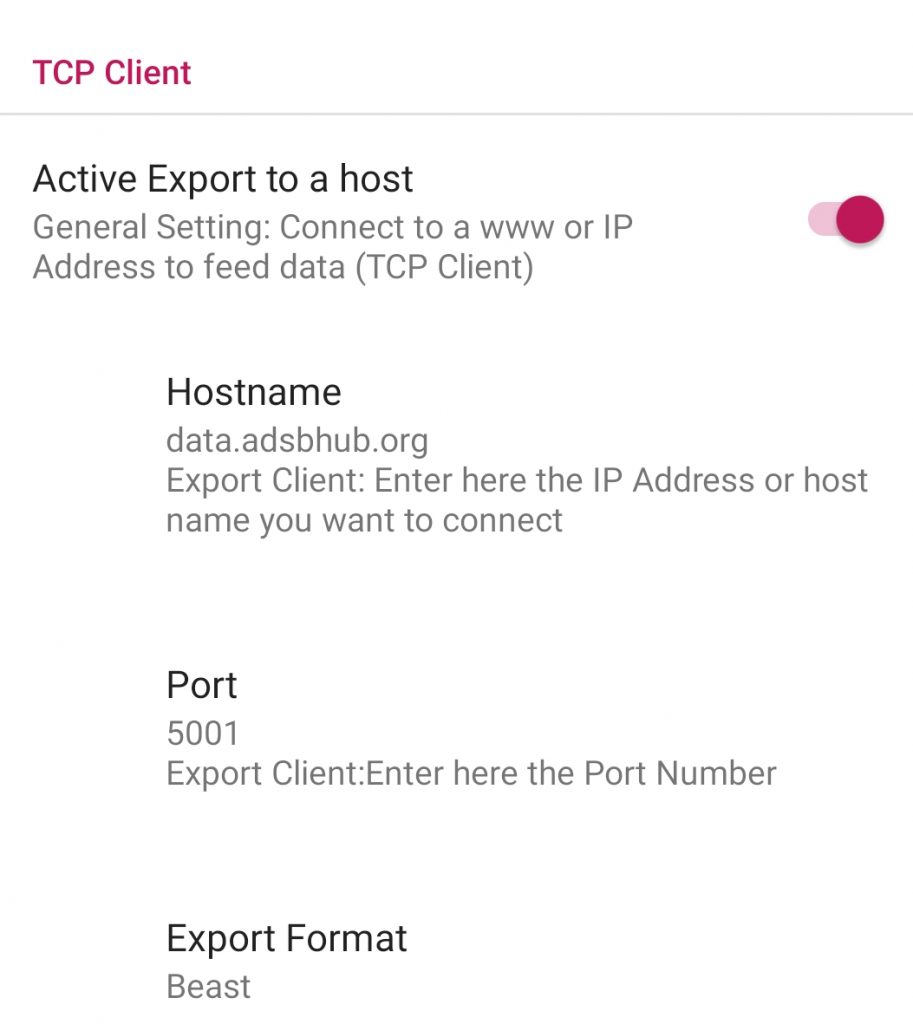
Unfortunately, you can’t feed directly into popular internet-based feeding sites such as Flightaware or FlightRadar.
These services have some kind of special encrypted connections to their servers. They only support data upload with their own feeder programs which only run on RasperyPI (correct me if I am wrong).
I managed to upload data in BaseStation format to ADSBHub – Free ADS-B Data Exchange and Plane Tracking
File Export
Provides the possibility to record data traffic to csv files.
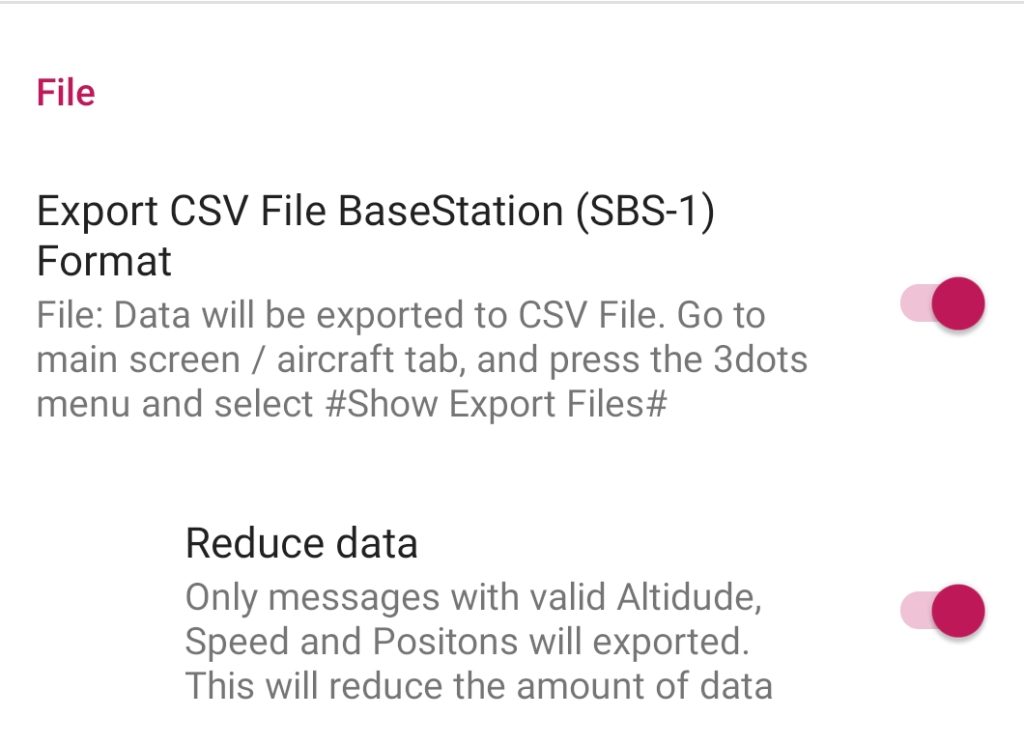
Format
Format is basically the BaseStation (SBS-1) Format.
SBS-1 BaseStation Tutorial 4.2 (woodair.net)
| Field 1: | Message type | (MSG, STA, ID, AIR, SEL or CLK) |
| Field 2: | Transmission Type | MSG sub types 1 to 8. Not used by other message types. |
| Field 3: | Session ID | Database Session record number |
| Field 4: | AircraftID | Database Aircraft record number |
| Field 5: | HexIdent | Aircraft Mode S hexadecimal code |
| Field 6: | FlightID | Database Flight record number |
| Field 7: | Date message generated | As it says |
| Field 8: | Time message generated | As it says |
| Field 9: | Date message logged | As it says |
| Field 10: | Time message logged | As it says |
| The above basic data fields are standard for all messages (Field 2 used only for MSG).The fields below contain specific aircraft information. | ||
| Field 11: | Callsign | An eight digit flight ID – can be flight number or registration (or even nothing). |
| Field 12: | Altitude | Mode C altitude. Height relative to 1013.2mb (Flight Level). Not height AMSL.. |
| Field 13: | GroundSpeed | Speed over ground (not indicated airspeed) |
| Field 14: | Track | Track of aircraft (not heading). Derived from the velocity E/W and velocity N/S |
| Field 15: | Latitude | North and East positive. South and West negative. |
| Field 16: | Longitude | North and East positive. South and West negative. |
| Field 17: | VerticalRate | 64ft resolution |
| Field 18: | Squawk | Assigned Mode A squawk code. |
| Field 19: | Alert (Squawk change) | Flag to indicate squawk has changed. |
| Field 20: | Emergency | Flag to indicate emergency code has been set |
| Field 21: | SPI (Ident) | Flag to indicate transponder Ident has been activated. |
| Field 22: | IsOnGround | Flag to indicate ground squat switch is active |
Data Location
Files are located into your Download Folders in the directory eu.ebctech.dump1090
One csv file per day (Year-Month-Day.csv).
If the file size is bigger as 5 MB an additional file will created ( Year-Month- Day_HourMinuteSecond.csv)
Questions ? look here
If you have more question or something is not working as expected – please feel free to contact me
info@ebctech.eu
2.Battery Optimization White List
If you choose to export data – Dump1090 Android will check if RTL SDR Driver AND DUMP1090 is already on the battery white list. If not the following pop up dialog will appear.
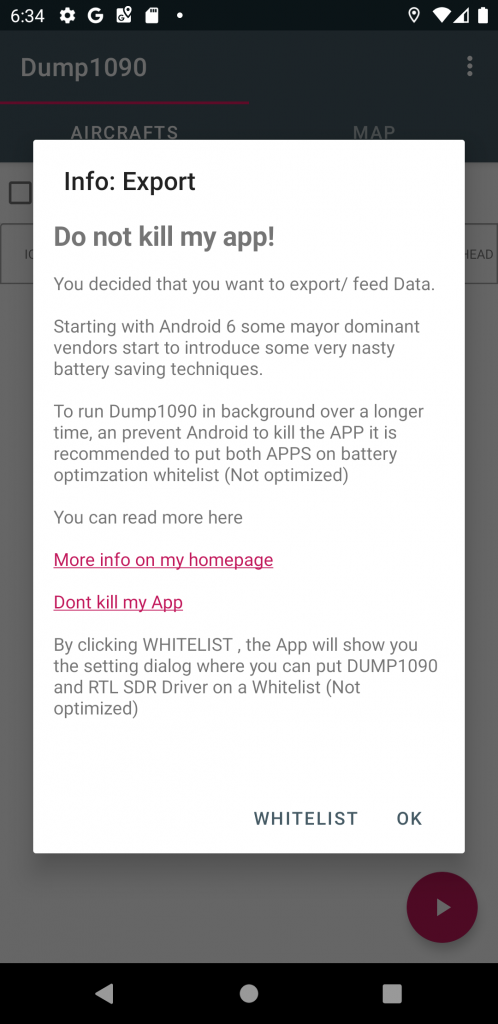
By pressing on the button WHITELIST you will directed to your Android Device Battery Optimization Whitelist settings.
see a separate post about the battery optimization settings for dump1090
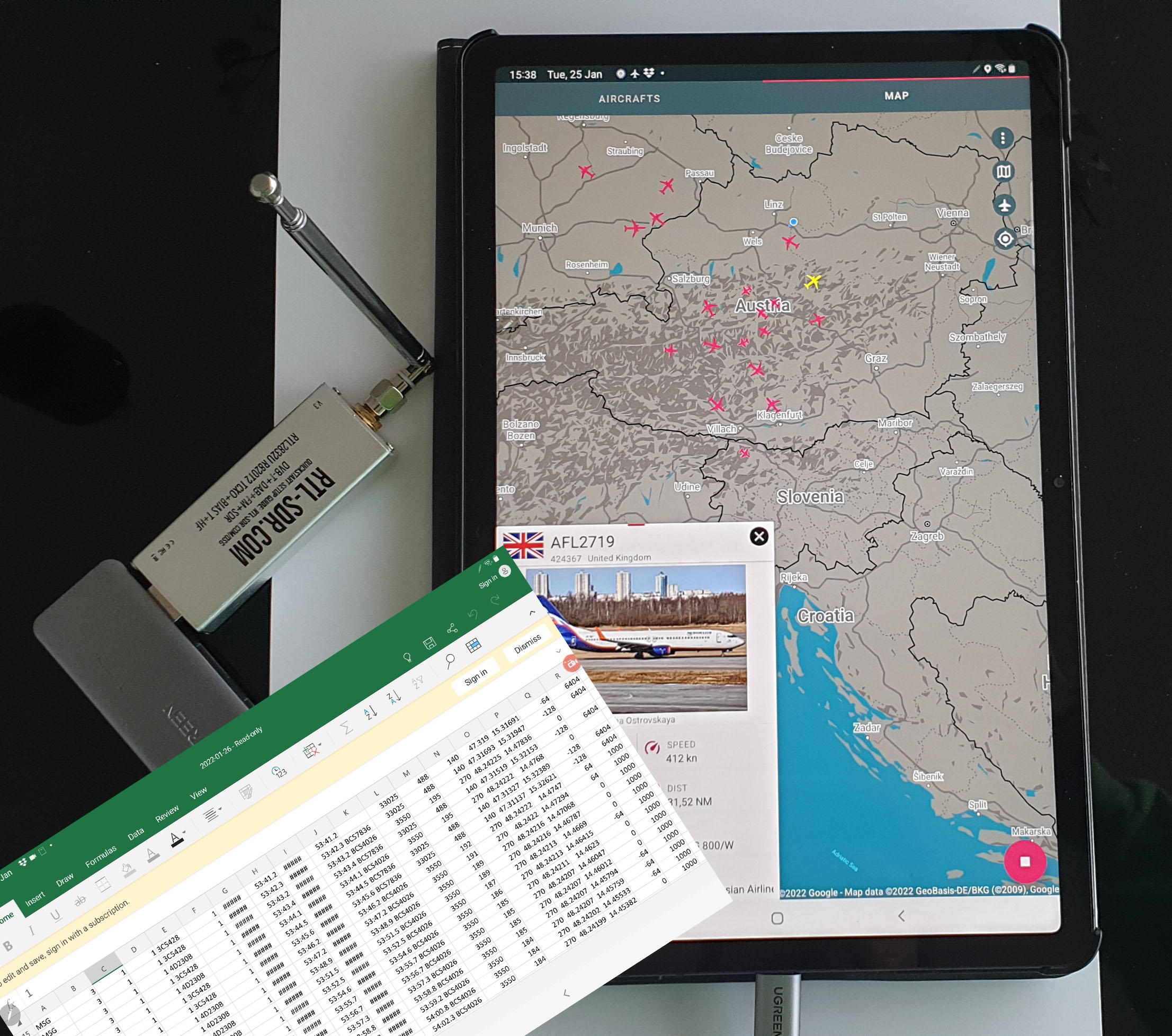
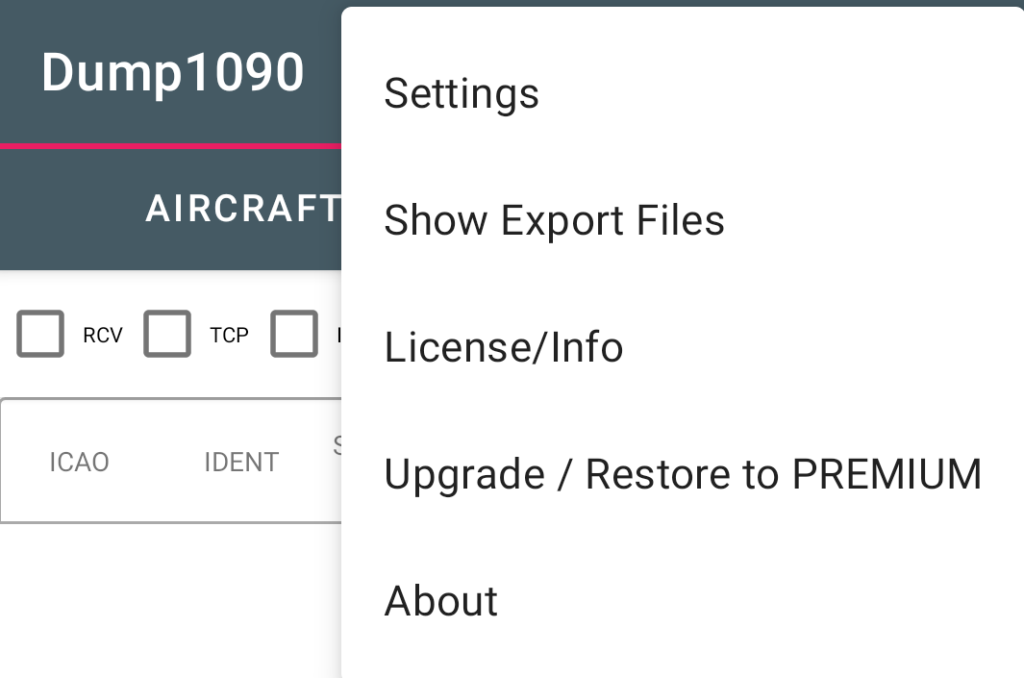
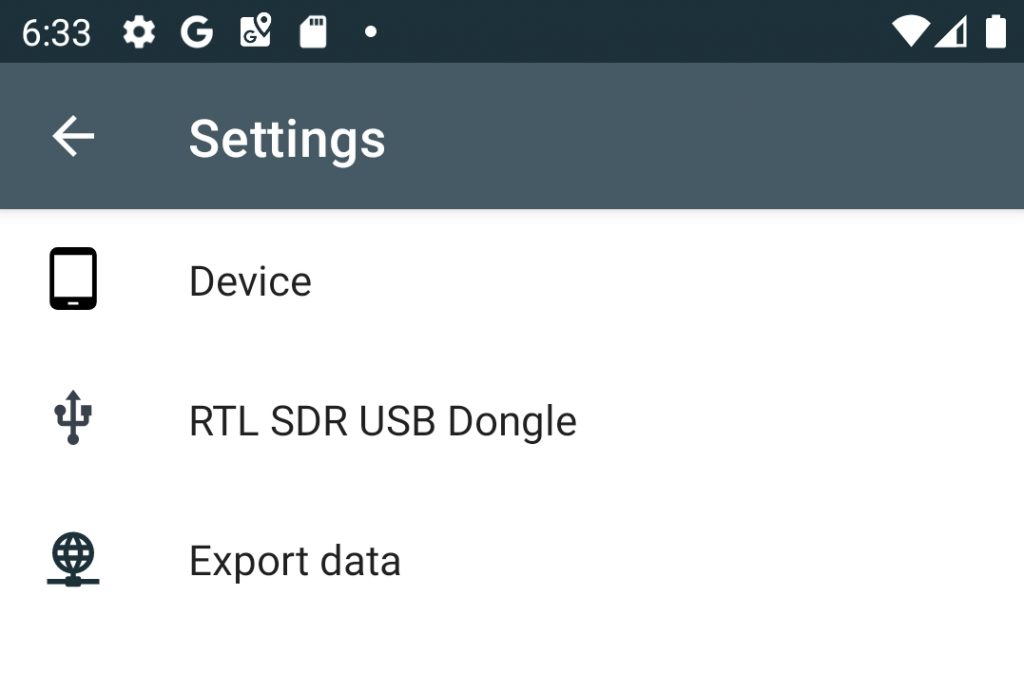
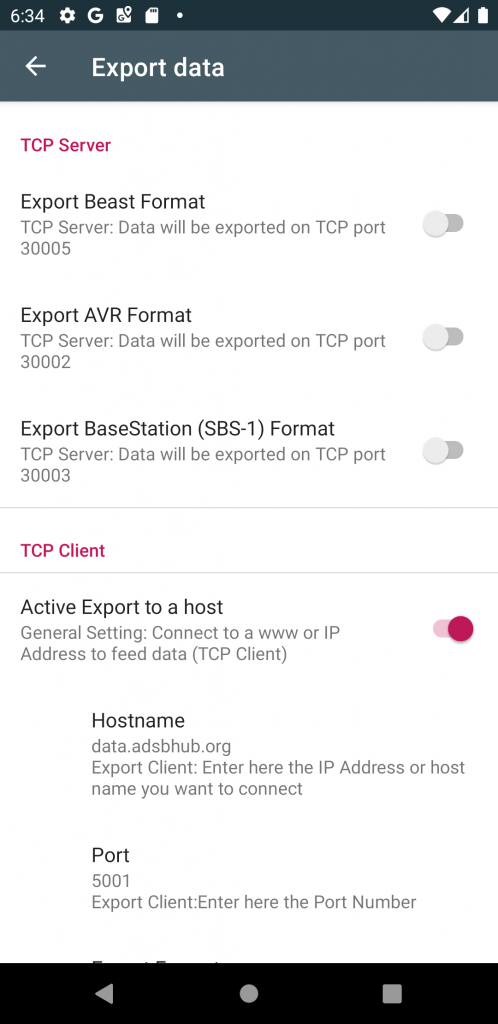
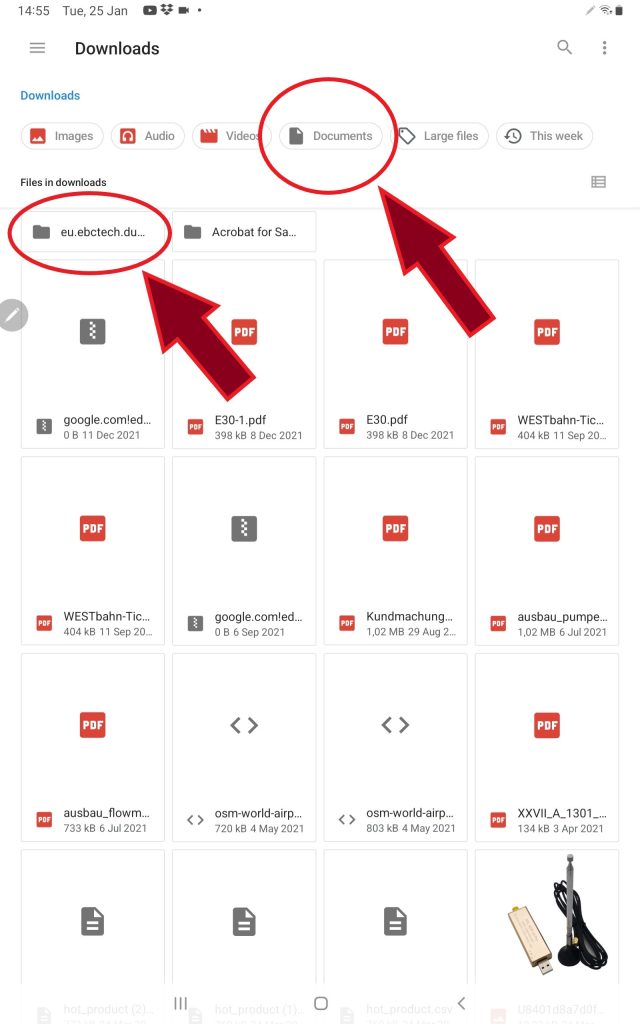
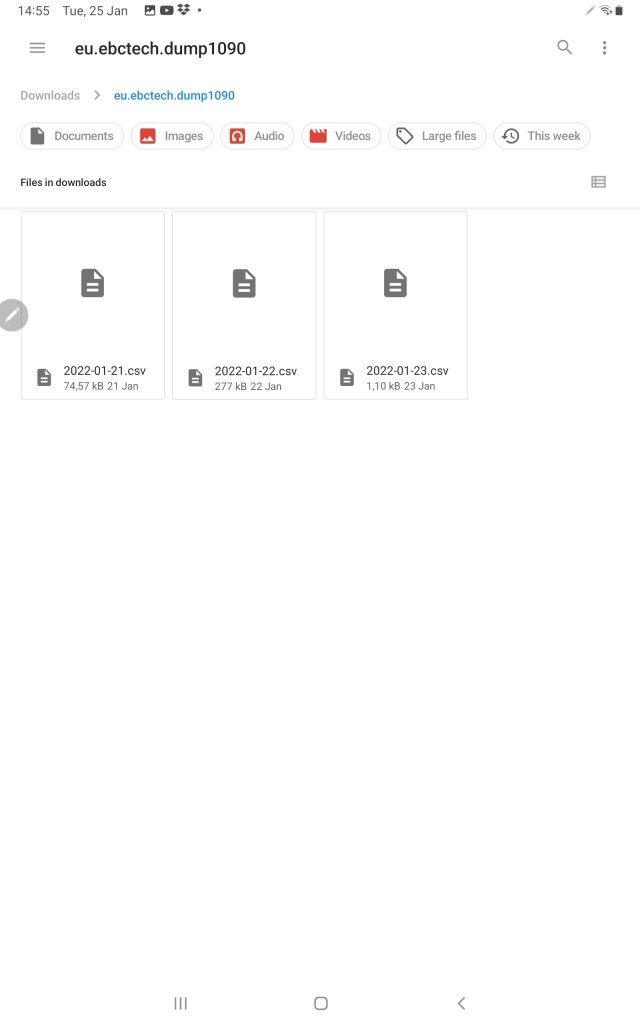
Hi, great app! Can I ask You how can I export in BaseStation (SBS-1) format as a csv file on local android storage. Is it possible? Thank You!
Working on it – will take some time. Expect such a feature around Dezember / 2021
Update is now online.
https://ebctech.eu/dump1090-export/
File Export is at the end of the post descriped
Test
I want to write dump1090 output on console to a .text file. Please guide me
Actually there is a Bug in the Software. Export function is not working properly. Working on it
BUG should now be fixed.
Keep an eye out for version 1.2.8 on the Google Play Store.
BUG should now be fixed.
Keep an eye out for version 1.2.8 on the Google Play Store