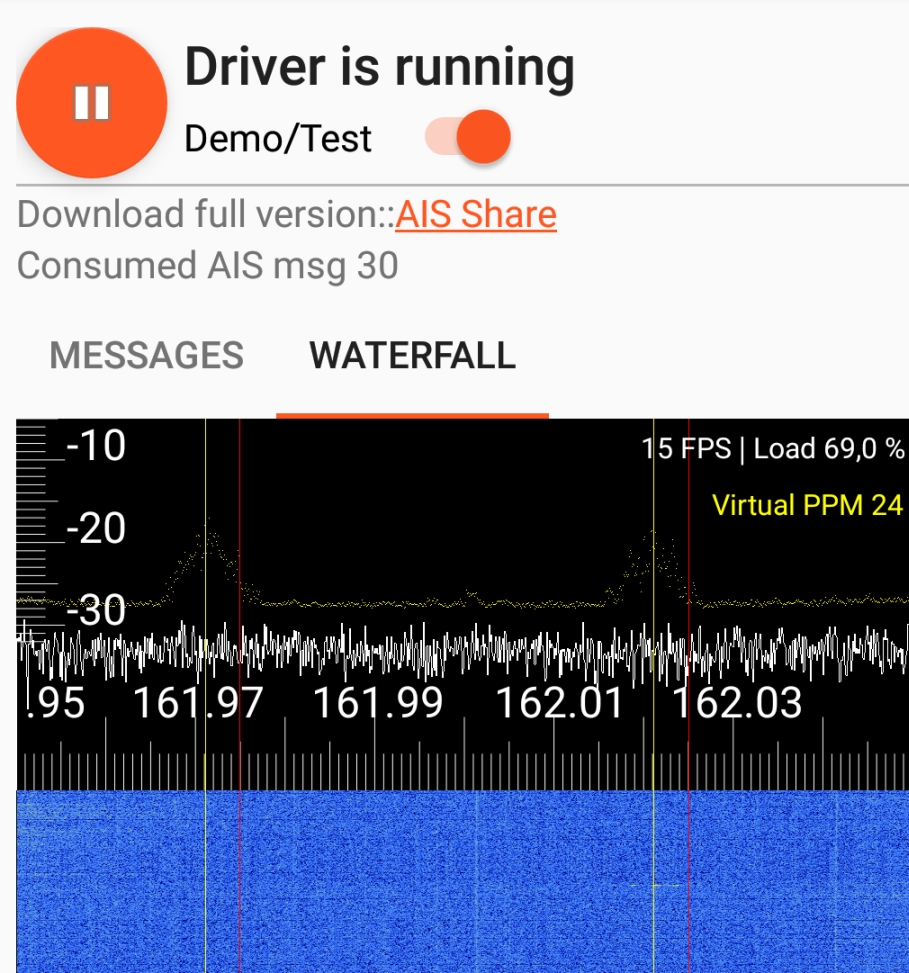General
Dealing with different RTL-SDR dongle you may hear about that in some applications a correct PPM value is essential that a specific type of software is working correctly. So what is PPM and how do i find it out ?
Good news if you have buy a high quality dongle see AIS Receiver Shopping Guide – ebcTech
Such dongles just have fix PPM of 0 or 1
In every RTL SDR dongle there is a quartz oscillator. in cheap dongles this quartz oscillator is not very precise. First of all it have an temperature drift and general deviation based on the manufacturing process. The general deviation is some kind of an fix value, the temperature drift means that at beginning when the dongle is cold there is another drift as after a while when the dongle is on his operating temperature. So finding out of your dongles PPM should always be done after some minutes of operation.
By the way what is PPM. PPM stands for Parts per Million (ppm): 1 ppm means 1/106 part of a nominal frequency. For example – If a quartz oscillator has an output frequency of 1 MHz (1000000 Hz) and it has a Frequency Stability of 5 ppm, it will vary in frequency by 5 Hz.
On high quality dongles you don’t have this effect because they use an TCXO (temperature compensated crystal oscillator). So most of these dongles have an fix stable PPM of 0 or 1.
I recommend to use such Dongles like the silver RTL-SDR Blog V3 dongle.
see also shopping guide AIS Receiver Shopping Guide – ebcTech
Of course such dongles with TCXO PPM 1 are a little more expensive (~ 20 €) than dongles without TCXO (~10€)
RTL SDR AIS Driver – PPM
Starting with V1.1.6 of my app, i introduce a new feature where you are able to find out you individual PPM setting of dongles (necessary for dongles without an TCXO)
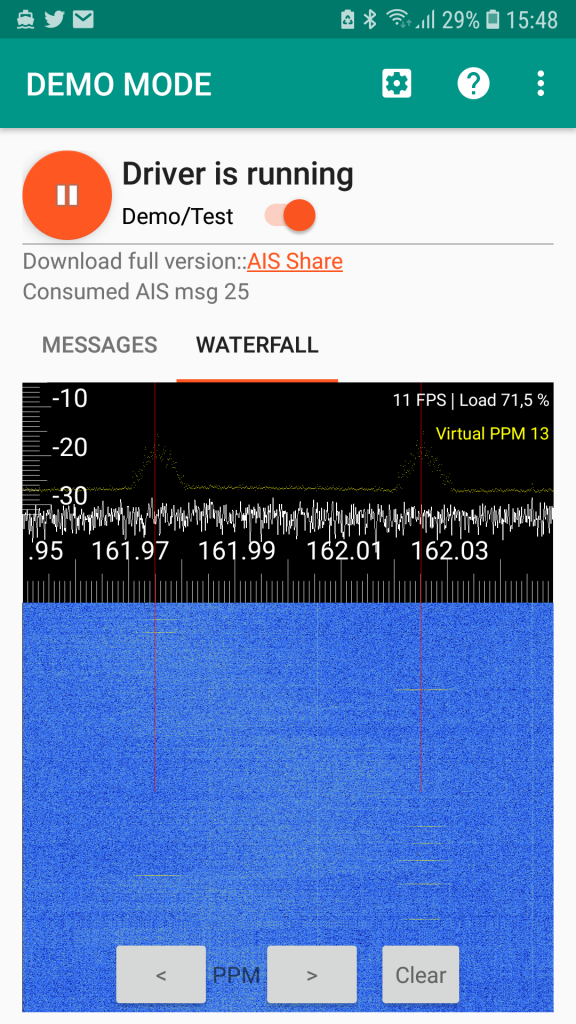
REQUIREMENTS
You need an area where you have an AIS reception.
Depending on your Antenna you need to be very close on a region where there is vessel traffic. With the antennas shipped with the dongle that means less than ~ 1 km / 0.5 Nautical miles from your location.
ENABLE THE FUNCTION
As default the function is disabled.
To activate it go to settings and enable the “Show Waterfall”
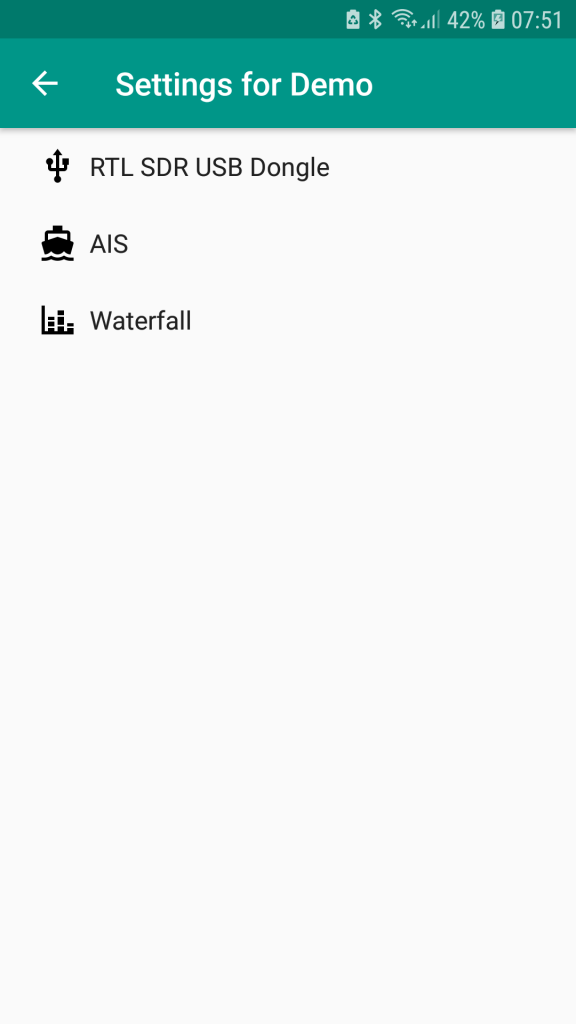
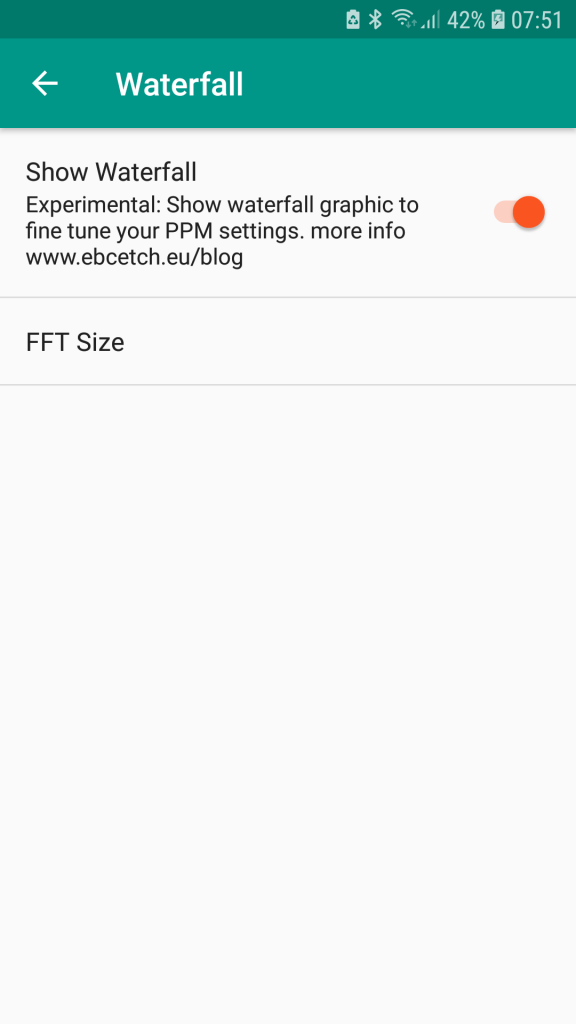
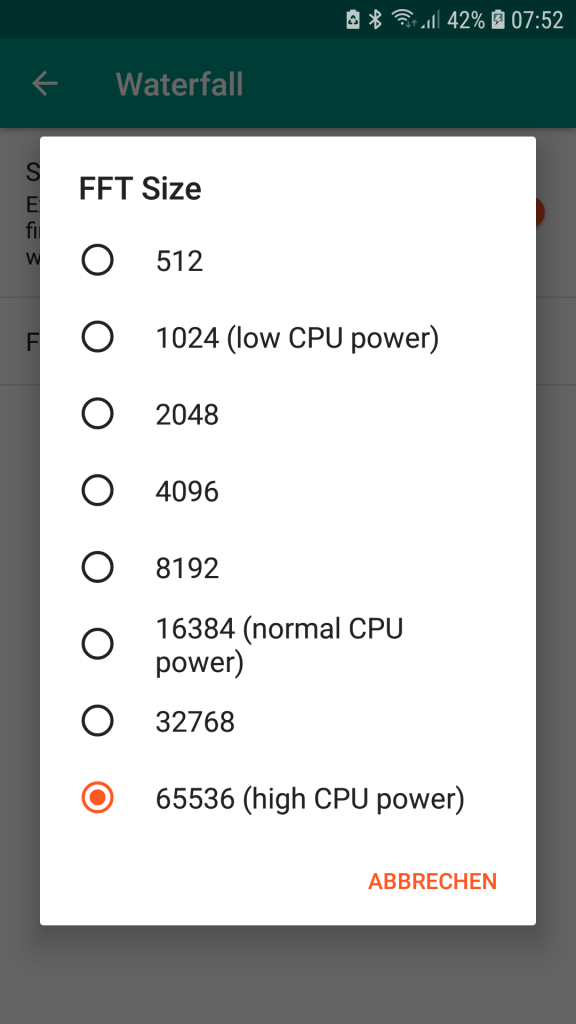
FFT Size:
As higher the FFT size as more you will see the AIS data package in your waterfall image.
With modern devices ( 3-4 years old) a FFT size of 65535 should not a problem.
HOW TO START
- Connect your dongle
- Move the slider “Demo/Test” to show the pink play button
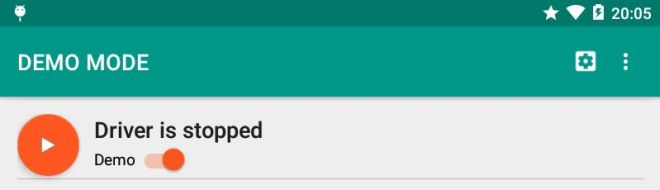 > Play”>
> Play”> - Press the play button
- Monitor the message window for the message “Driver Start OK”
- Switch to the Waterfall Tab
- Wait some minutes – so your dongle can warm up to operation temperature
WATERFALL TAB
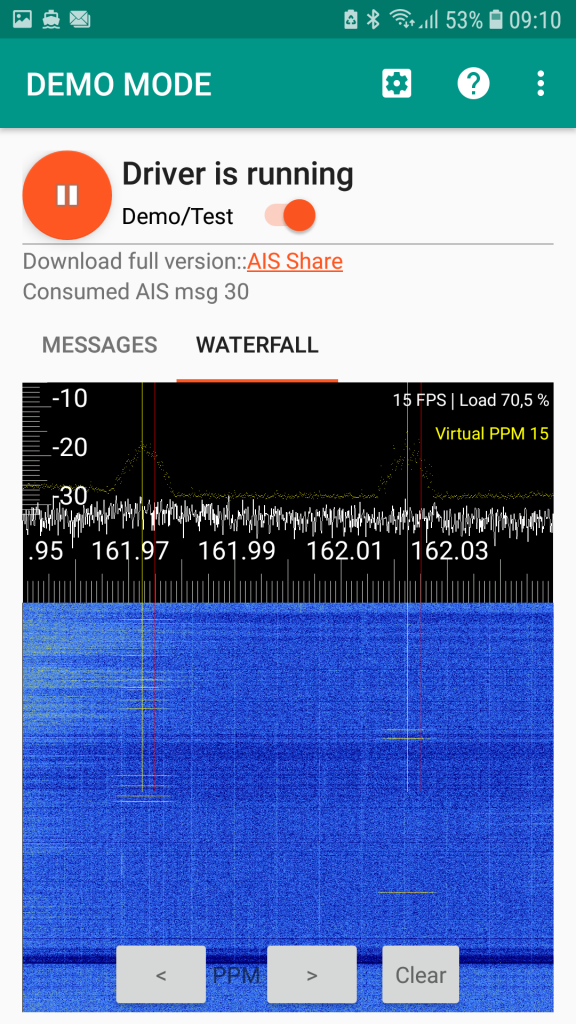
Info messages
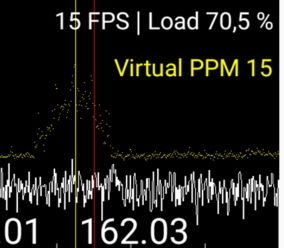
FPS / LOAD:
depending on your CPU power. If you have choose a big FFT size then the Frames per Second ( you see on the screen) will be lower and the the Load will be higher.
Virtual PPM – Yellow lines
With the two buttons < | > on the bottom on the screen you can manually move the yellow line in the spectrum. The virtual PPM value shows you then the value you should use in the App RTL SDR USB Dongle settings.
Red Line
Is the fix AIS frequency for Channel A 161,975 MHz and Channel B 162,025 MHz. When the PPM settings are correct these lines should be in the middle of the AIS packets in the waterfall diagram.
AIS packets
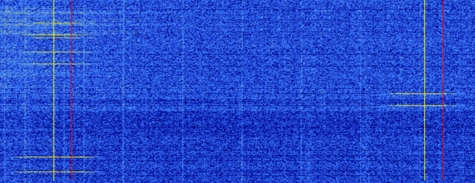
TAKE PPM SETTING
As mentioned, with the “virtual PPM / yellow lines” you can find out the optimal PPM setting of your dongle. If you think you have found your PPM settings please do the following.
- Stop the driver (pink button)
- Go to settings / RTL SDR USB dongle
- Change the PPM dongle to the value you have found out
- Start the drive
- Monitor if the red lines correspond with the AIS packages
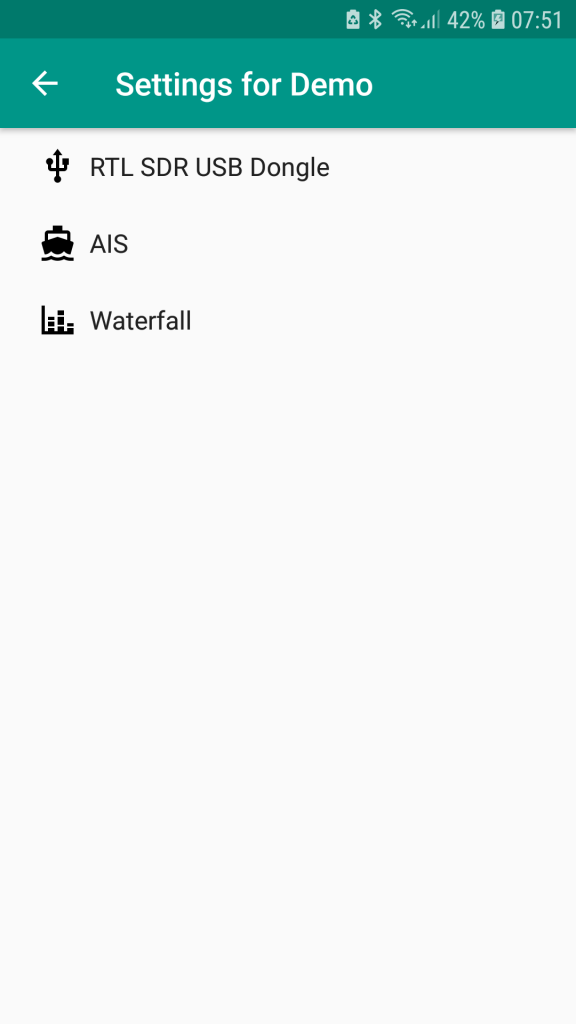
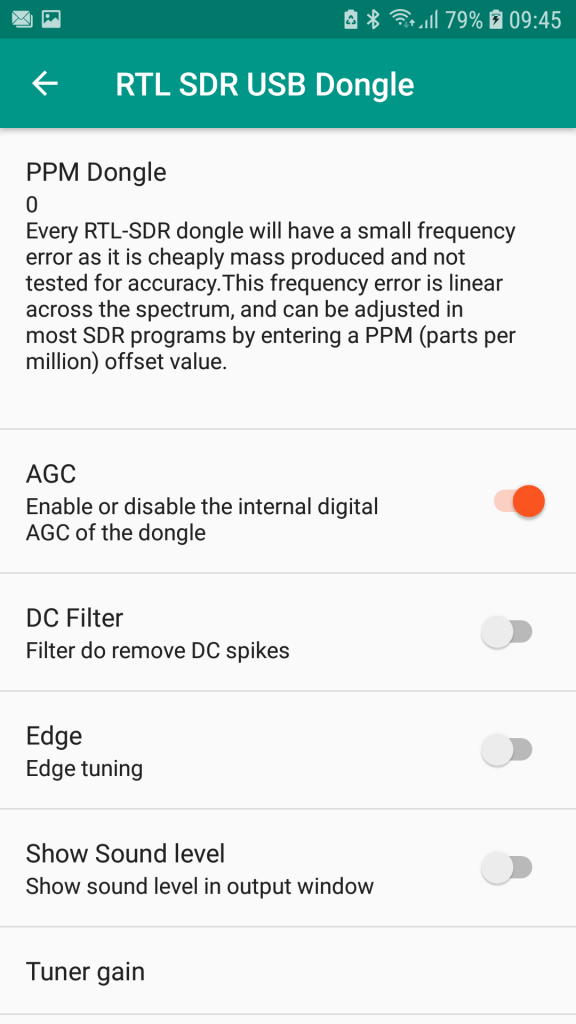
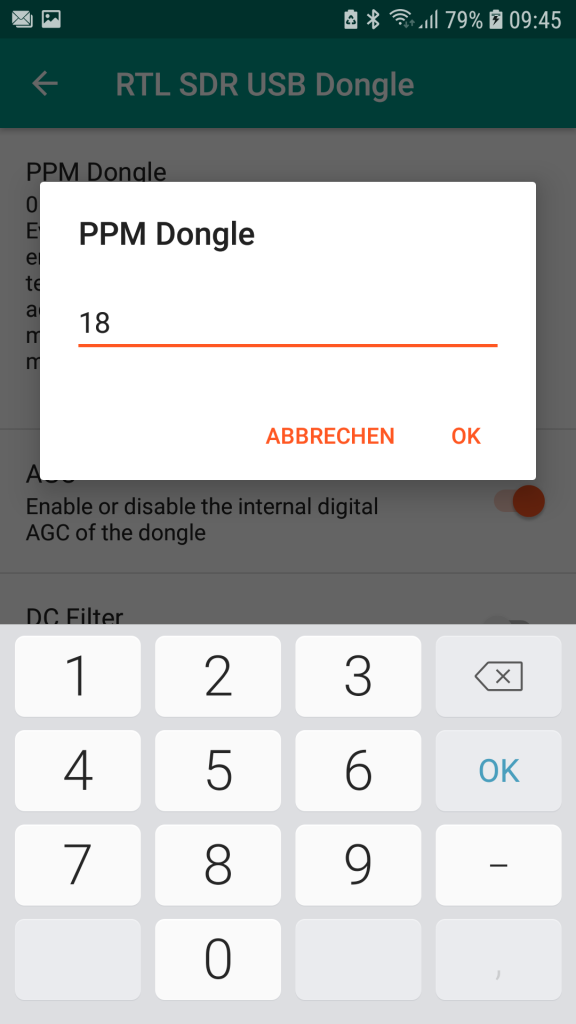
VIDEO
NOTES
Only the PPM Dongle and AGC setting will have an effect for the waterfall display. The DC Filter / Edge will not have an effect on the waterfall image only on the real AIS processing.
- You can zoom in and out in the waterfall image.
- If you don’t need the waterfall function please disable it. In just use unnecessary memory.
- If you have any comments please post it in this thread or write me an email.
- If you using AIS Share you have to enter the PPM value in AIS Share settings as well.
Each App ( RTL SDR AIS Driver and AIS SHARE ) have it’s independent settings. If you start AIS reception from AIS SHARE the all settings from AIS SHAREE will taken into account. If you start RTL AIS Driver then RTL AIS Driver settings will taken into account