Tutorial
Step by step introduction to test if your hardware is compatible and works as expected.
Basic requirements
- Hardware see Shopping Guide
- Region where there is ship / vessel traffic
01. Download RTL AIS Driver

and start the APP.
02. Connect the USB dongle
Use an high quality USB OTG adapter to connect your RTL SDR dongle.
If you have other RTL SDR apps installed there is maybe a permission request by that apps – DISMISS IT.
Don’t worry other apps will still work but our app need now the permission to access the USB device.
03. Recommended beginner settings
Important PPM Dongle !
If you have an high quality dongle ( TCXO 0,5) – leave PPM setting 0 or 1.
Otherwise please read this blog article https://ebctech.eu/find-your-ppm/
04. Change to Demo mode
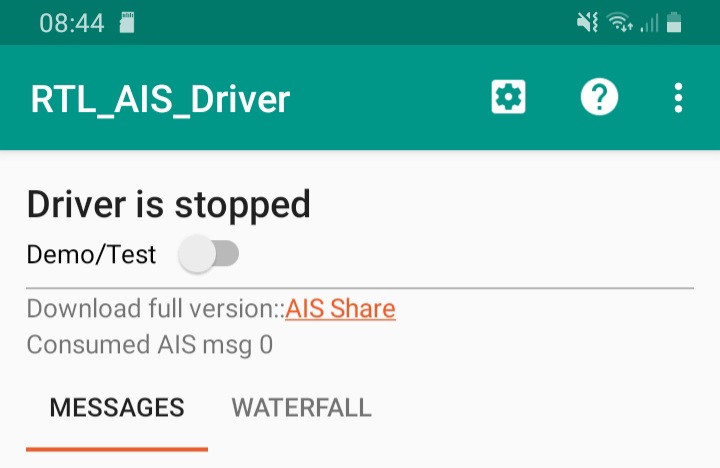
switch the slider 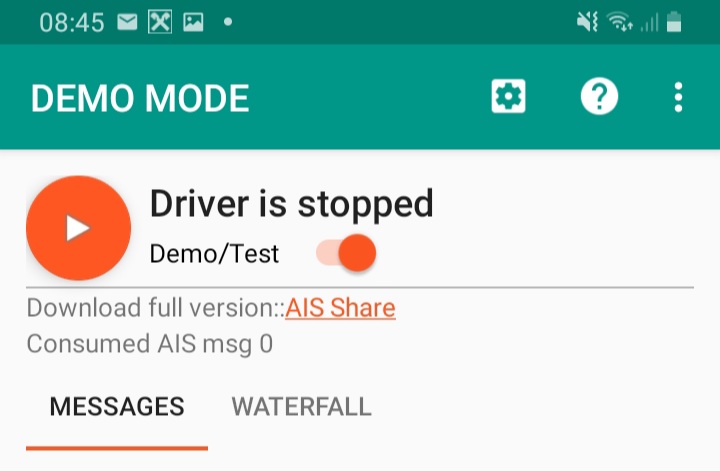
04. Press the Play button
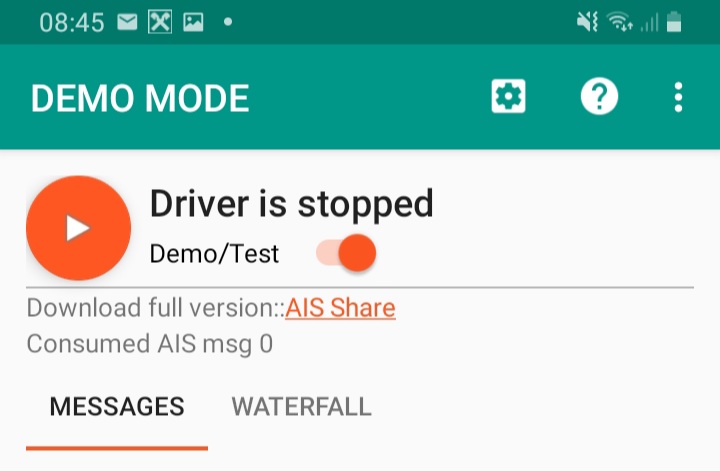
05. Accept Permission Window
of RTL AIS DRIVER to access the USB port of your Android device.
If you have other RTL SDR apps installed there is maybe a permission request by that apps – DISMISS IT.
Don’t worry other apps will still work but our app need now the permission to access the USB device.
06. Monitor the output window
If you find the message: Driver Start OK
then your Android device can successfully communicate with the USB dongle.
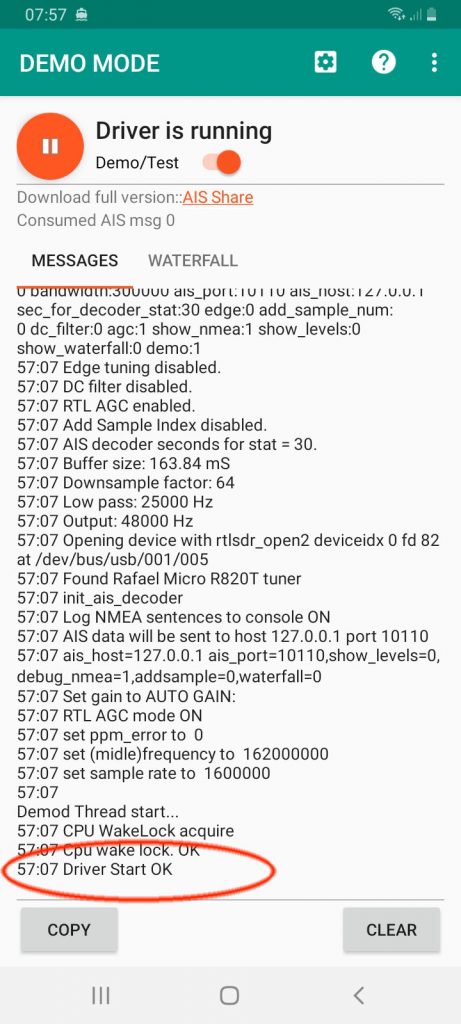
07. Wait one or two minutes
and monitor the output window.
If you find !AIVDM …. That’s real AIS messages, received and decoded from your Android device.
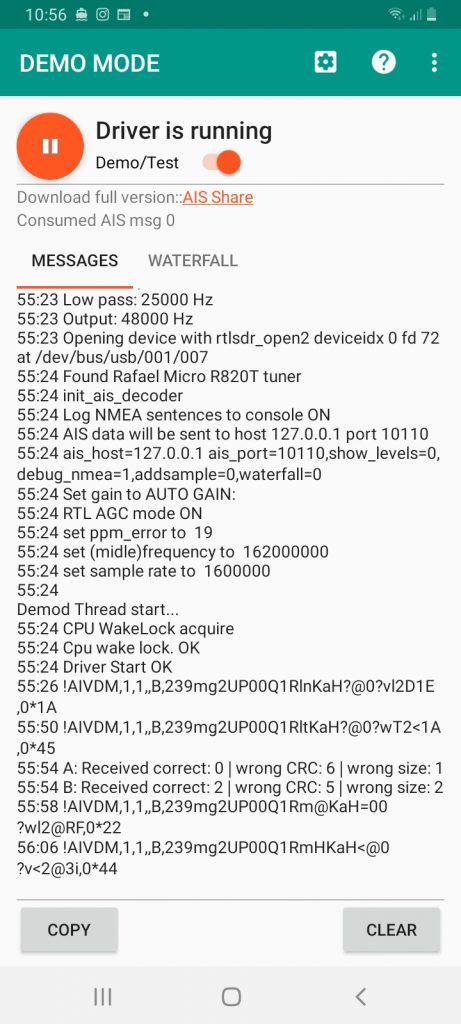
08. Stop the driver
with the pause button
LIMITATION: RTL AIS DRIVER APP !
- there is a limitation to 1000 received AIS messages.
- you can forward AIS data only to one client (UDP)
- you can not forward GPS location data
- reduced GUI
- no WiFi wake lock
- Need help –> info@ebctech.eu
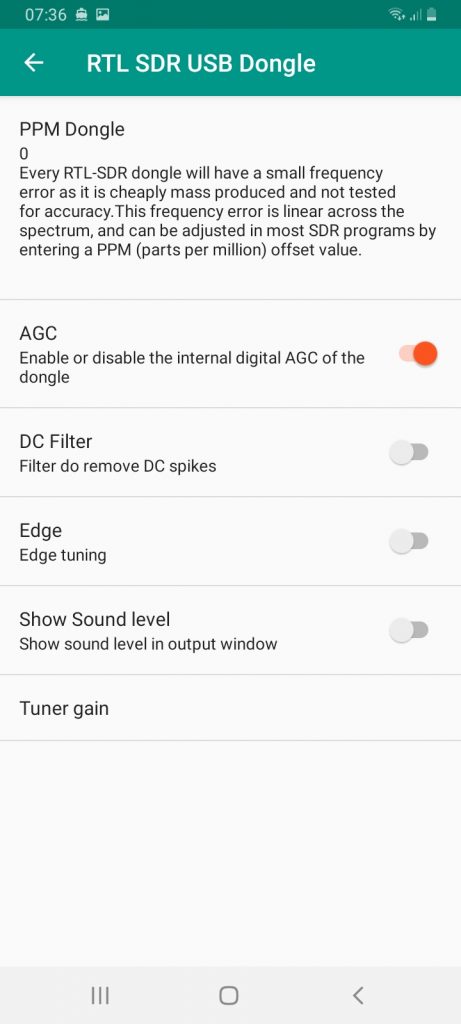
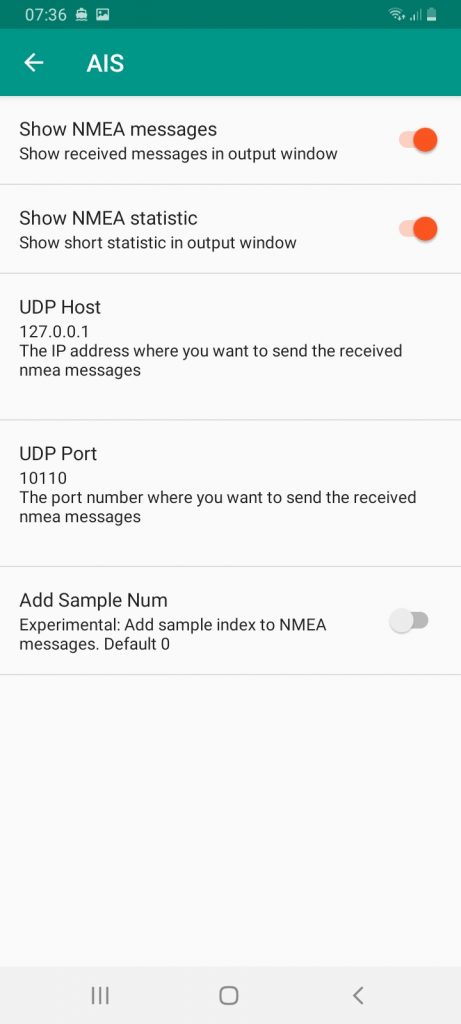
Hola tinc un receptor mini sdr rtl enoelec 2832 ,rebo els mistakes amb error CRC, no puc veure else misatjes de AIS,em podeu ajudar?